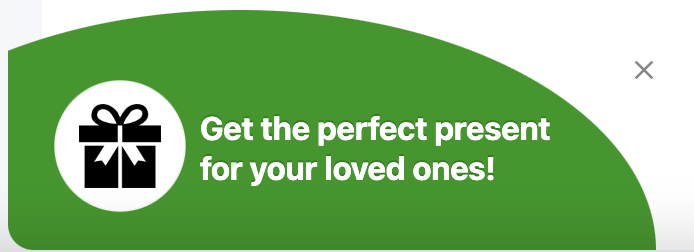What are the Convious Engage tools? And how can we set them up?
Web Engage tools:
Pop Up/Exit intent
Wonderbar
Trigger Button
Mobile Engage tools:
Push Notifications
Placements
Each of these tools has slightly varying settings and thus comes with separate setup guides. Click on the tool of your choice to view the detailed guides.
How can we set up engage tools for a specific timeframe and how can we make sure that the default gets activated once a temporary one ends?
First off, it is important to understand the engage tool without dates assigned is always the default version.
This one should always stay your default version. If you want to create a special look & feel for an event such as Black Friday, please make sure to add a new version.
If you now create a special version for a specific time frame, you will always be able to publish it at the same time without it being recognized as a duplicate. This means your new version will prevail for the selected time frame, and once it expires, your default version will kick in without any manual intervention.
Above, you see a Black Friday Trigger Button live from the 14th till the end of the day 26th of November, and the default versions being enabled at the same time.
At the bottom, you even see an upcoming (yet inactive) Trigger Button for Christmas. Given it does not overlap with any other version, except for the default one, you can publish, it and this, too, will kick in once it is scheduled.
This will mean the Black Friday Trigger Button will show 14-26.11., the default will show 27.-30.11. and the Christmas one 01.-26.12.
But what should we do if there is an error message that there are multiple engage tools active for the same time frame?
Let's say we set up a Black Friday version and a Christmas version and we did not time the campaigns right. By accident, they overlap. In this case, you will receive an error message which will let you know. 
Make sure to review the validity dates to guarantee a smooth transition.
Please note that versions valid for the same time are possible when using audiences and, thus, showing the engage tools to different groups of people. You can find out more about using audiences here.
Trigger Button: How can we change the ticket icon to a seasonal icon, such as a present or a Christmas tree?
Great question! You can do this via the styling of your Trigger button by uploading an
You can find all the steps on customized styling of your Trigger Button right here.
How can we compare Engage tool versions?
You can always view the performance of your engage tool versions via the engage tool report by selecting the time frame in which they were active.
If you want to compare a version that was active in the summer during a summer sale with a Halloween version, make sure to select the time from starting in the summer up until the end of your Halloween version.
However, we need to mention that it is difficult to compare performances of such fundamentally different versions because there are many different external factors and conditions during each time frame that contribute to its performance - from traffic volume to weather up and many more. If you need any assistance with reviewing your season and marketing practices, please get in touch with your Customer Success Manager because we are happy to help you with the analysis and look at concrete steps to improve together.