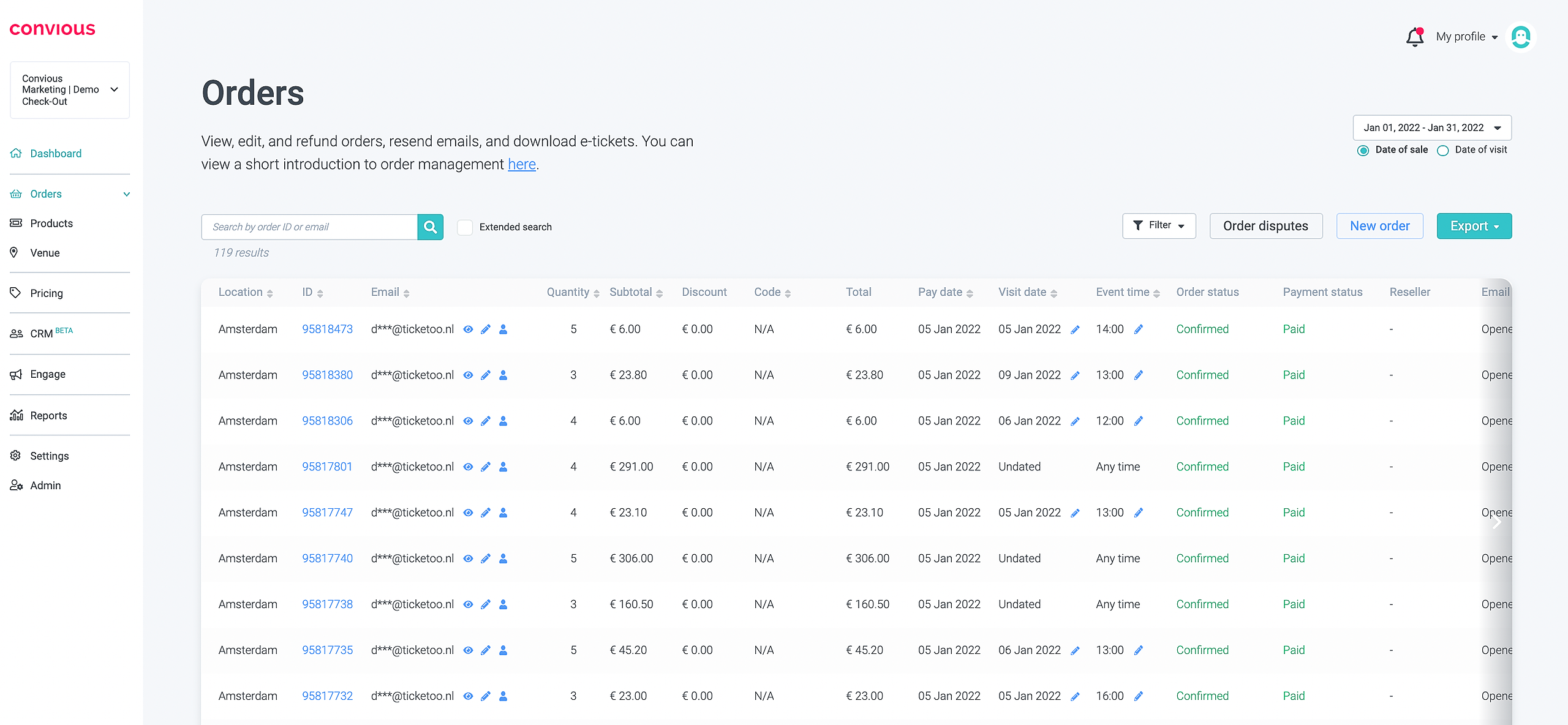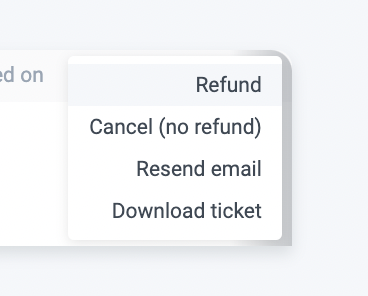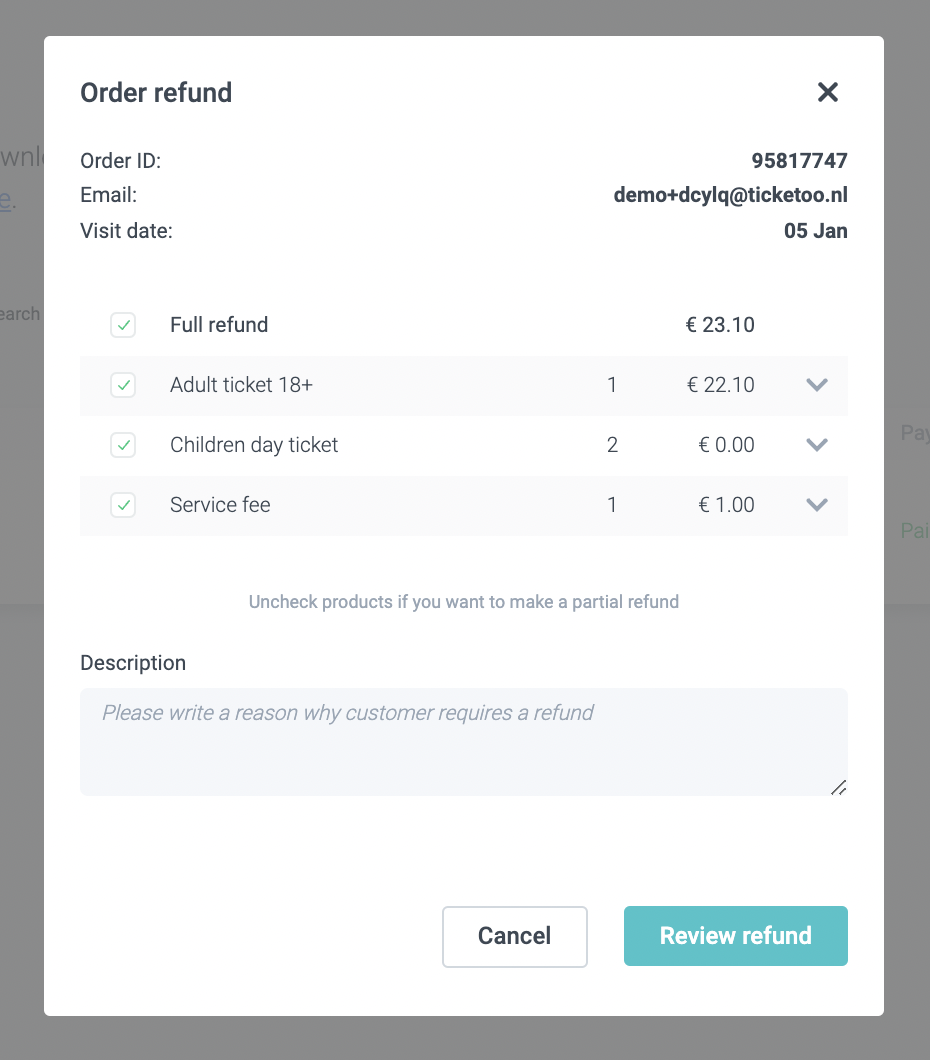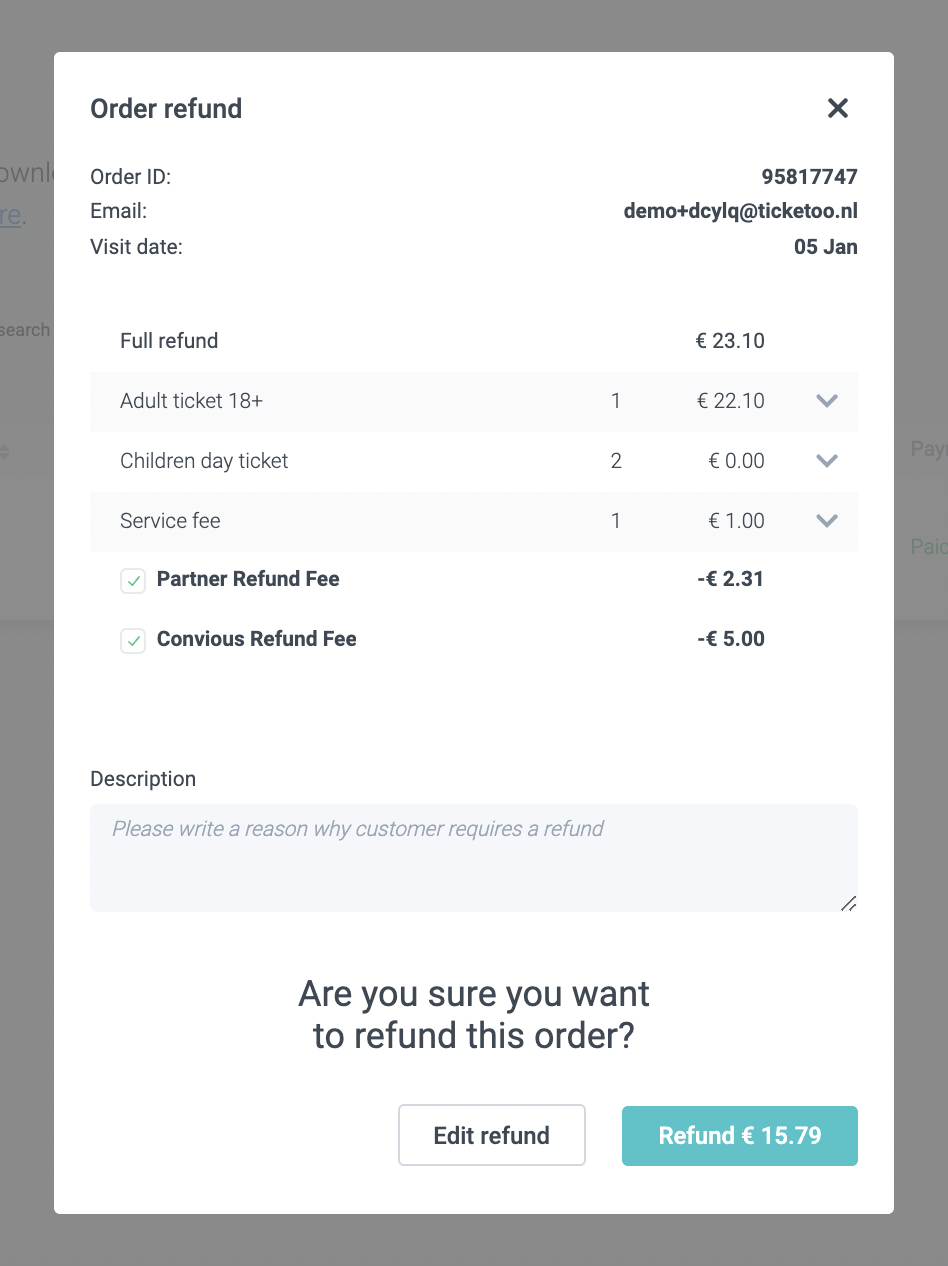Overview
1. Perform refunds via your Convious Control Panel
1. Perform refunds via your Convious Control Panel
Refunds are an essential part of your business, sometimes dealt with daily, which is why we want to make them as easy as possible for you. We recommend always issuing refunds through Convious.
Pro tip: In case you are using a POS integration, then refund via the way that it has been paid. So POS purchase refund on POS and then cancel the order in your Control Panel.
If you need to make a refund, the person with admin rights to the Convious Control Panel account will have to give you permission for it. Once you have permission:
1. Go to Orders on the left-side menu
There, you will be able to find and keep track of every order made on your ticketshop so far.
2. If you are looking to refund a specific customer, we recommend you search them by order ID or email address on the search bar you'll find on the top right. This will save you some time.
- Simple search: You can find orders via the order number or the order email.
- Extended search: You can find orders via product name, barcode or buyer/customer information -> make sure to tick 'Extended search' for this function
3. When you find the order you are looking for, scroll to the right-hand side of the order information
4. Click Action and choose Refund
This will show you an information breakdown of all the products, their prices, and number of tickets included in the respective order.
Careful: By default, ALL products, of the order are selected for the refund - if you only want to refund only certain items you need to deselect those that you do not want to refund. That would be a partial refund.
You can also add a refund description in case you want to leave a note on why the refund was initiated or granted.
5. Choose the articles you want to refund, enter a description, and click Review Refund
Here you get the chance to double-check if the amount you are about to refund is the correct one and if you selected the right number of items. If you did not, you get the chance to readjust your refund if you made a mistake beforehand: click on Edit refund.
Further, in case you have a refund fee set up and have permission to remove it, you have the ability to do that here as well. You can find more information on the partner and the Convious refund fee here.
If everything looks good - hit Refund!
7. Done!
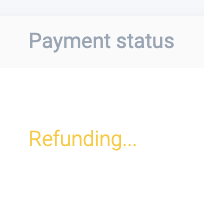
Now you will see this next to your order. This means the refund is being processed.
2. Frequently Asked Questions
Q1: Why can my refund not be processed?
- Did the customer pay using PayPal? Then it is possible to issue a refund for up to 180 days after the transaction. Any refund request past the 180 days will fail and not be processed.
- Did the customer pay using a credit card? You can issue a refund for up to one year after the transaction.
There is no time limit for other payment methods.
Of all the payment methods currently configured on our merchant accounts, all support refunds with the following exceptions:
Finnish E-banking: technically supports refunds, but the shopper's email needs to be included in the payment and refund request. If you want to support refunds for this payment method, the shopper’s email address must be included on your side in the payload of the payment request.
MBway: full refund is supported. Regarding partial refunds, it supports only one partial refund. If you send a second partial refund for the same payment, it will fail.
Multibanco: refunds are not possible.
Q2: When will my customer receive the refund?
Refunds may take 3-15 working days, depending on the Payment Service Provider and the payment method. If you are still waiting for a refund outside of this timeframe please contact support@convious.com and we will help process the refund.
Q3: Is it possible to cancel a refund?
Once a refund is done, it is not possible to cancel this refund. If a refund is done and Pay-pal payment method is used, you can look this up in your own Paypal account.
If the above cases do not apply to you, and you have remaining questions, please contact support@convious.com.