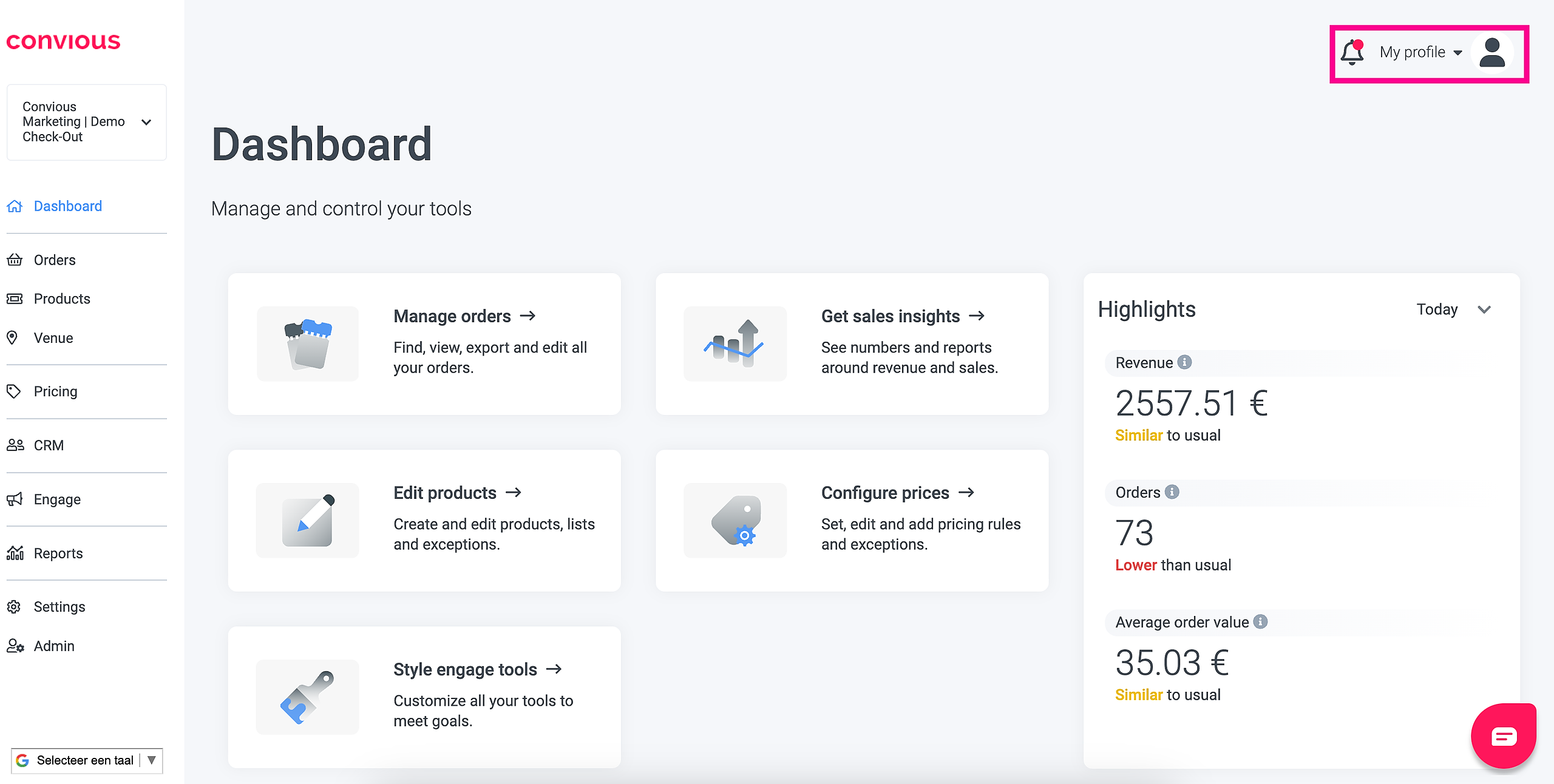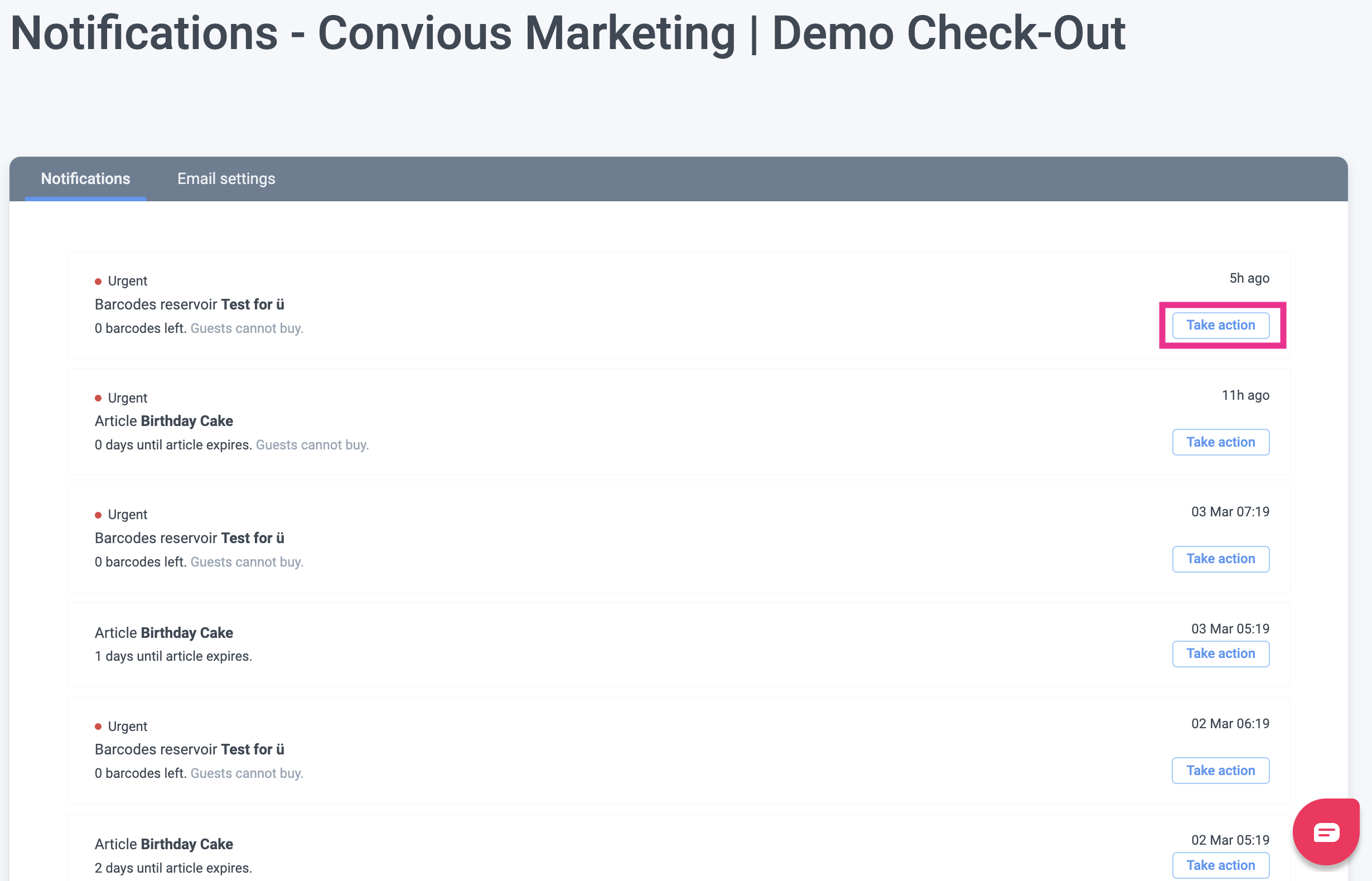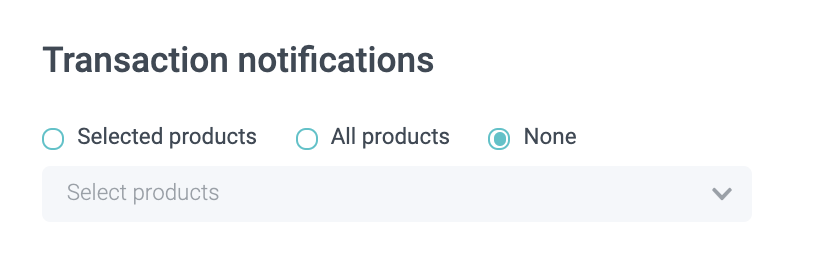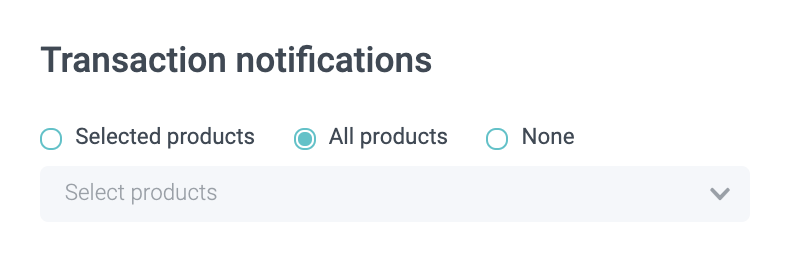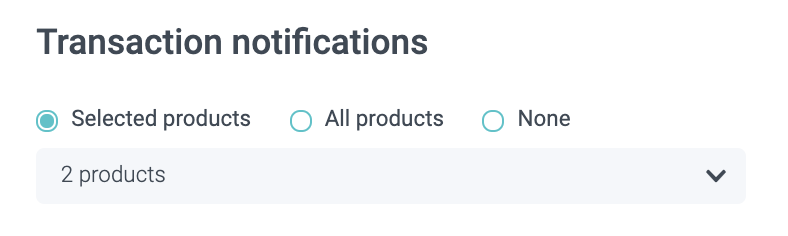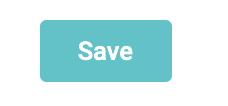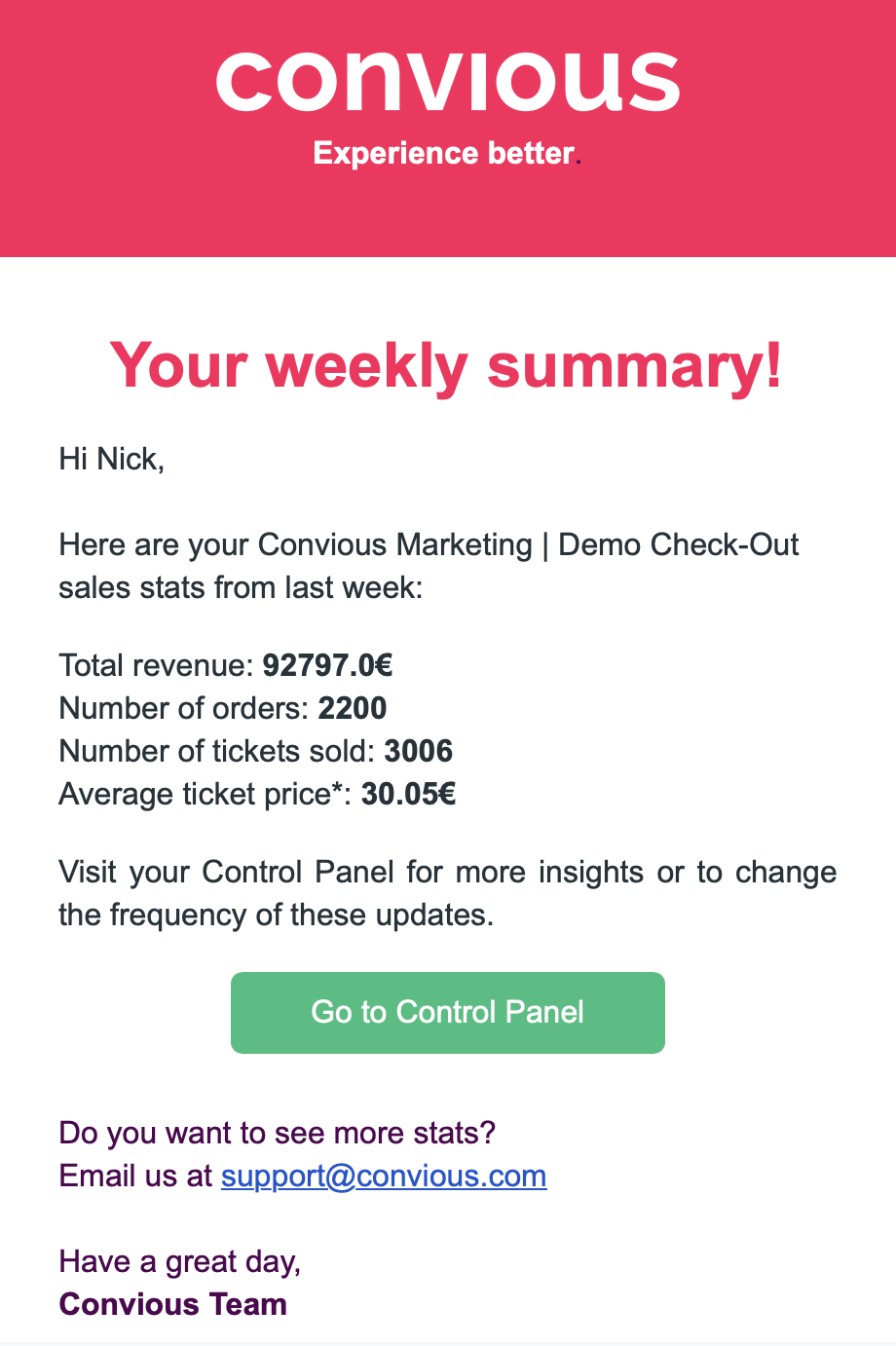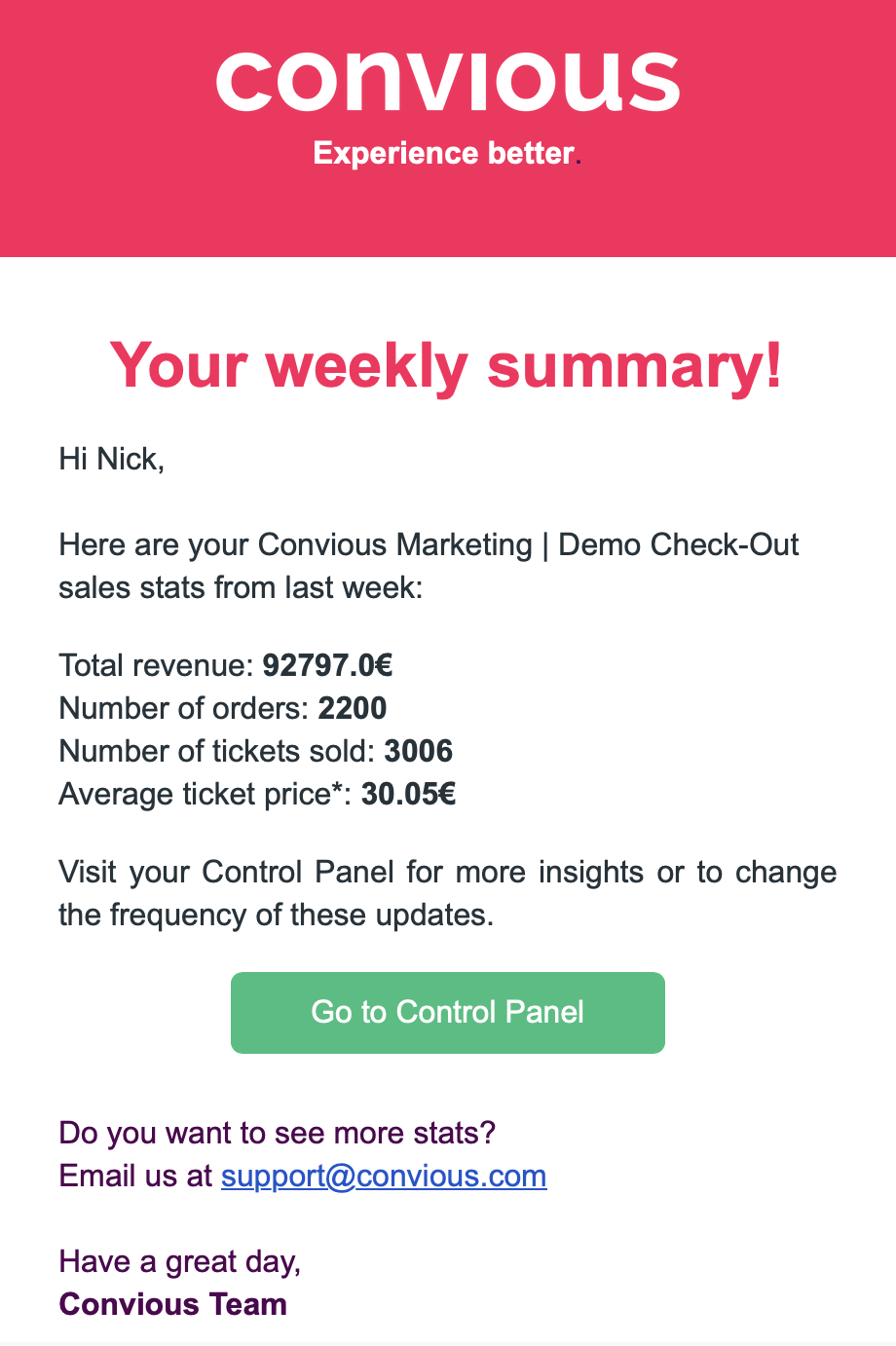Always being up to date is easier than ever before: with your notifications in your Control Panel!
What can you do?
- Receive & view notifications right in your Control Panel
- Set up email notifications for:
A) Sold products - either selected products or all products
B) Performance reports
C) Barcode pool levels alerts
Receive & view notifications right in your Control Panel
You can view your notifications by clicking on the bell next to your profile section in the upper right corner.
You can identify unread notifications by the red dot next to the bell.
Once you open your notifications, you will see that:
❗️Urgent notifications are marked as such and will have a red marker as well.
You will receive notifications when...
-
An articles' validity is about to expire, and you need to extend its validity
and -
When you are about to run out out of barcodes and need to upload a new batch.
In both cases, you will have the option to take immediate action via the Take Action button of the notification.
Once you click Take action, you will be taken to the page on which you can either upload the barcodes needed or extend the products' validity.
In case you need to brush up on the two practices, here are the necessary resources to do so:
1. Managing the validity of your products
Please note: Changing the validity of a product is only required if you want to continue selling it. Sometimes the expired validity is intended as such for Christmas or Easter offers. Then you can ignore this notification.
2. Uploading Barcodes
Set up email notifications for: Sold products
1. Head over to Email Settings.
The first thing you see is transaction notifications = sales notifications.
Right now, it is set to None.
You can now do two things:
1. Enable it for all products: This means that you will get an email for every single product you are selling.
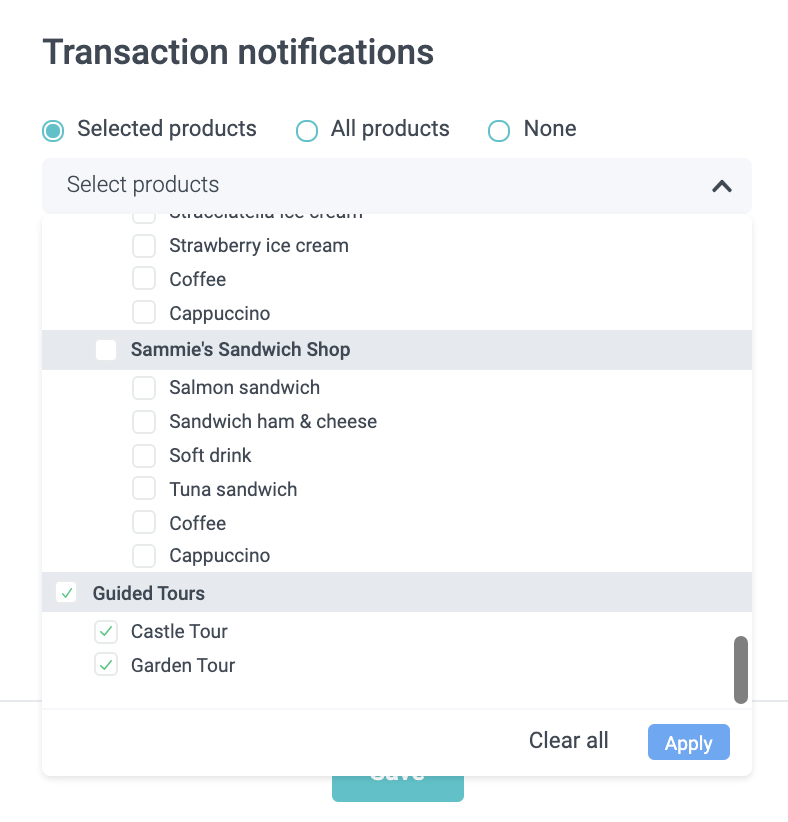
2. Enable it for selected products by
a) expanding the products menu and
b) selecting the products you want to receive emails for.
c) Lastly, hit Apply.
d) Make sure to hit Save at the bottom of the page to enable the emails.
When emails for sold products are helpful and when not:
Receiving emails for products is helpful if these products involve manual preparation you need to be informed about in advances such as guided tours, fire or cooking station rentals or birthday parties. These bookings may also not occur every day, and thus, your email will not be overwhelmed, but every email will be helpful.
Receiving emails for all products is not helpful if you have a wide range of products booked multiple times, every day at every hour of the day. It will flood your inbox with an overwhelming amount of information.
Ask yourself: Why would it be relevant for us to know this product was bought? This will help you answer the question of whether you should enable email notifications.
Set up email notifications for: Performance reports

Next up, you can set up a notification to check the performance reports. You can have them for specific products or all products.
All you have to do:
1. Choose the products you want get informed about
3. Select the frequency on which you want to receive the reminder.
2. Hit Save.
Example:
All products:
Selected products only (Birthday Cake):
Set up email notifications for: Barcode pool level alerts
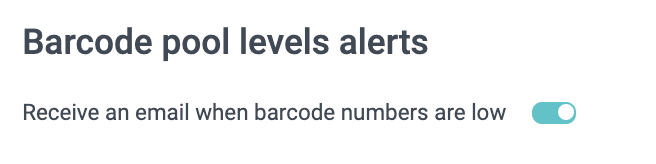
Lastly, you can also set up email notifications to be informed once the level of one of your barcode pools is low. This helps to remind you to take action before you run out of barcodes.
Enable it by switching the toggle to the right.