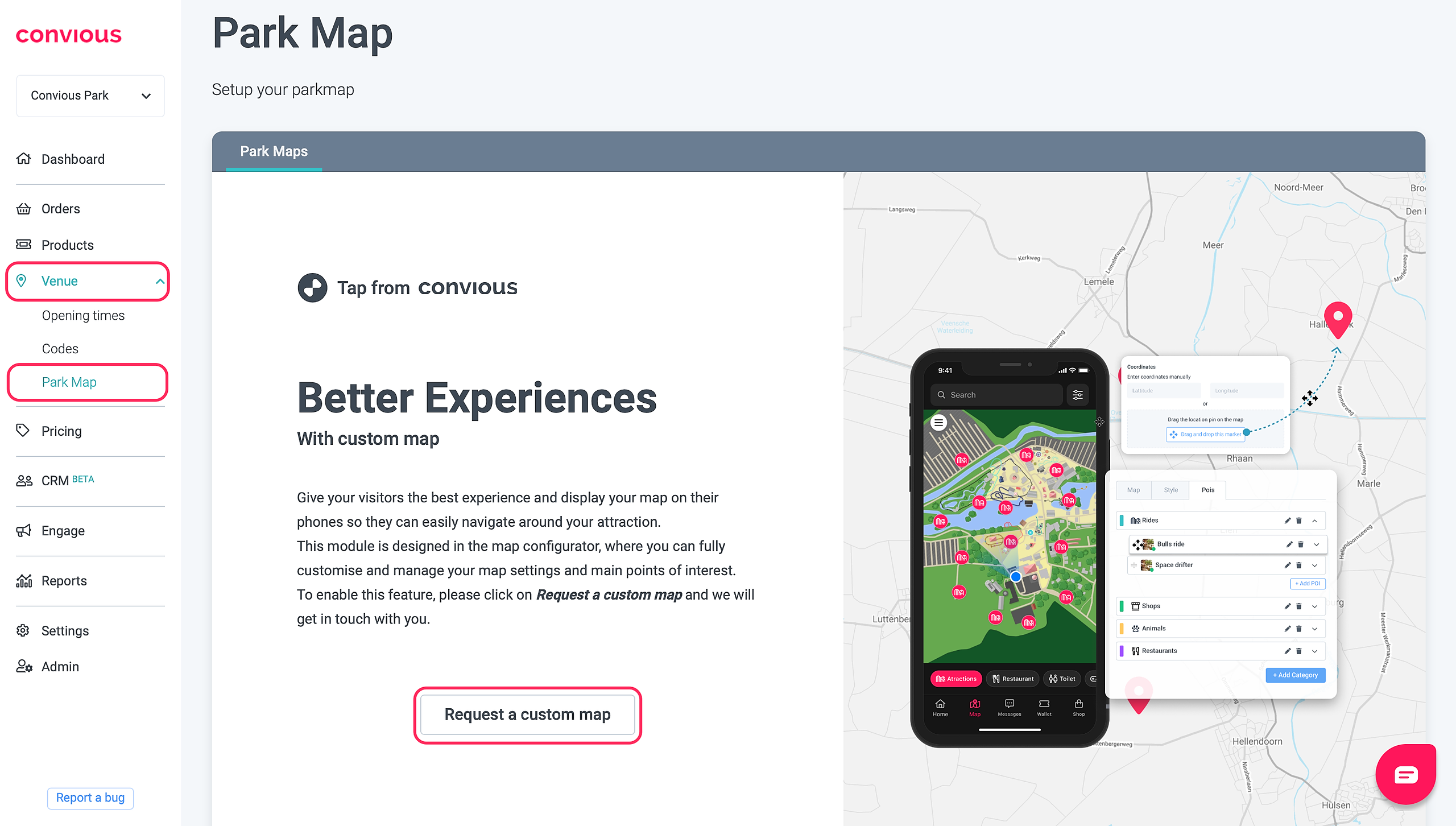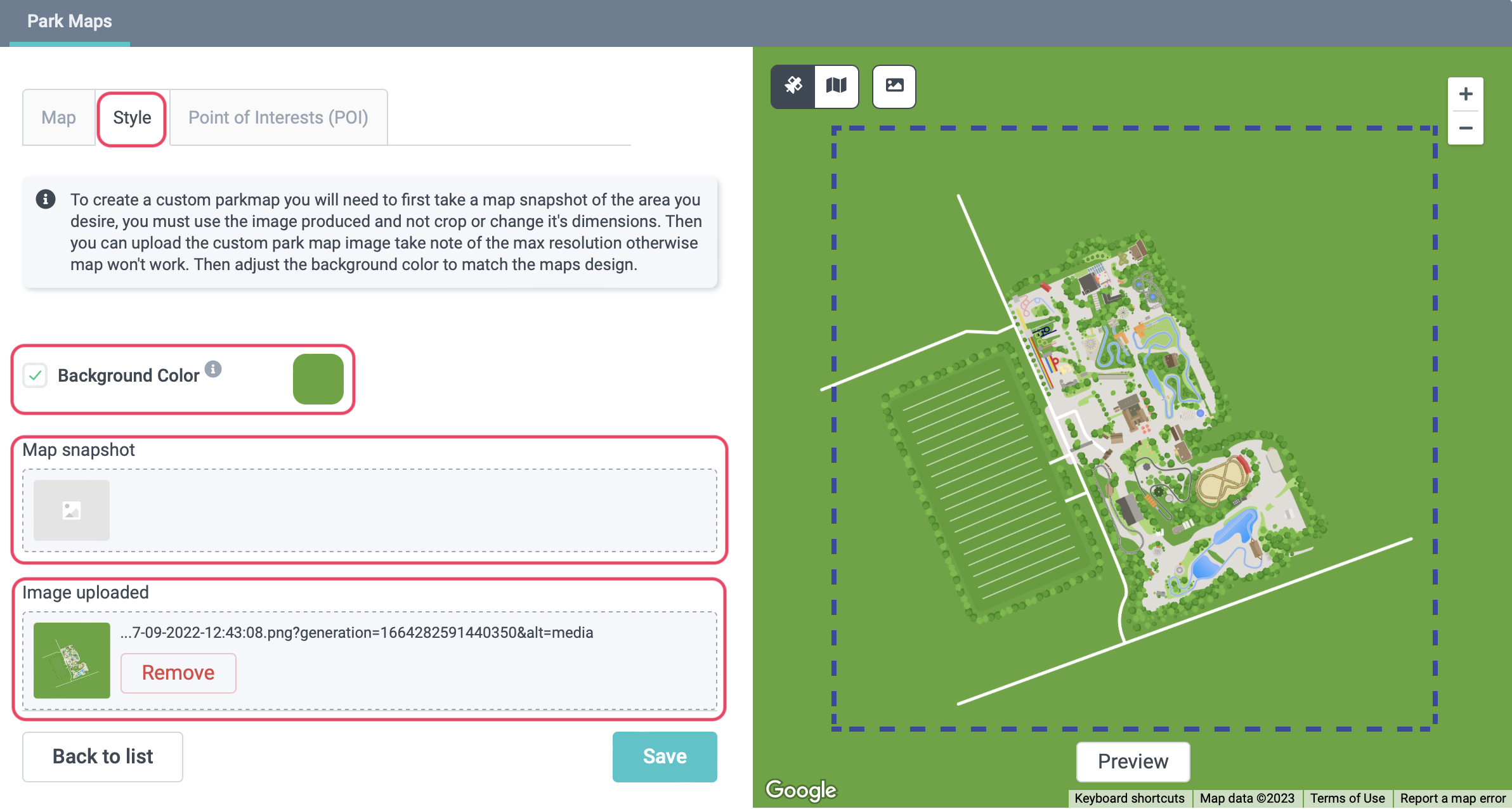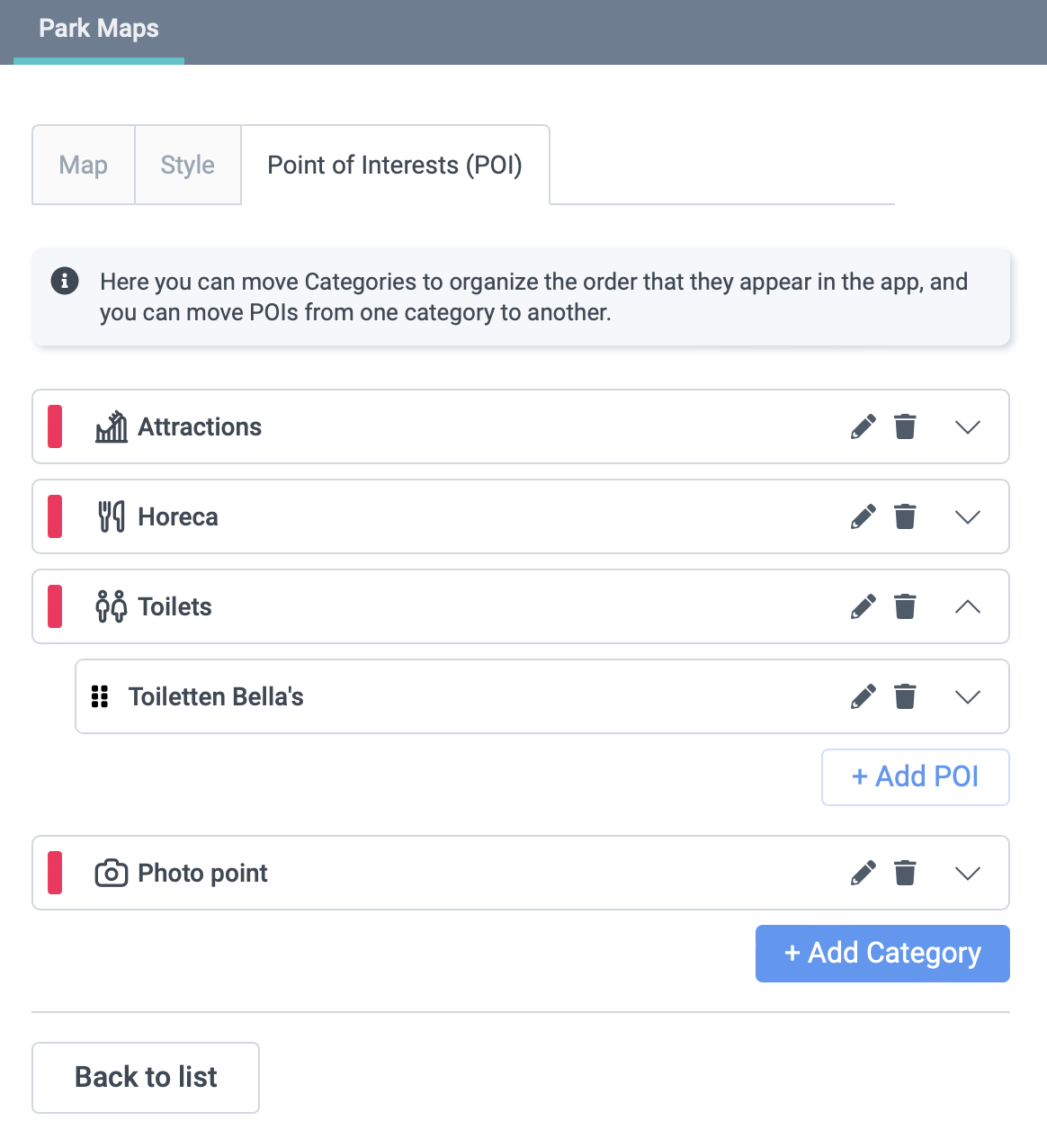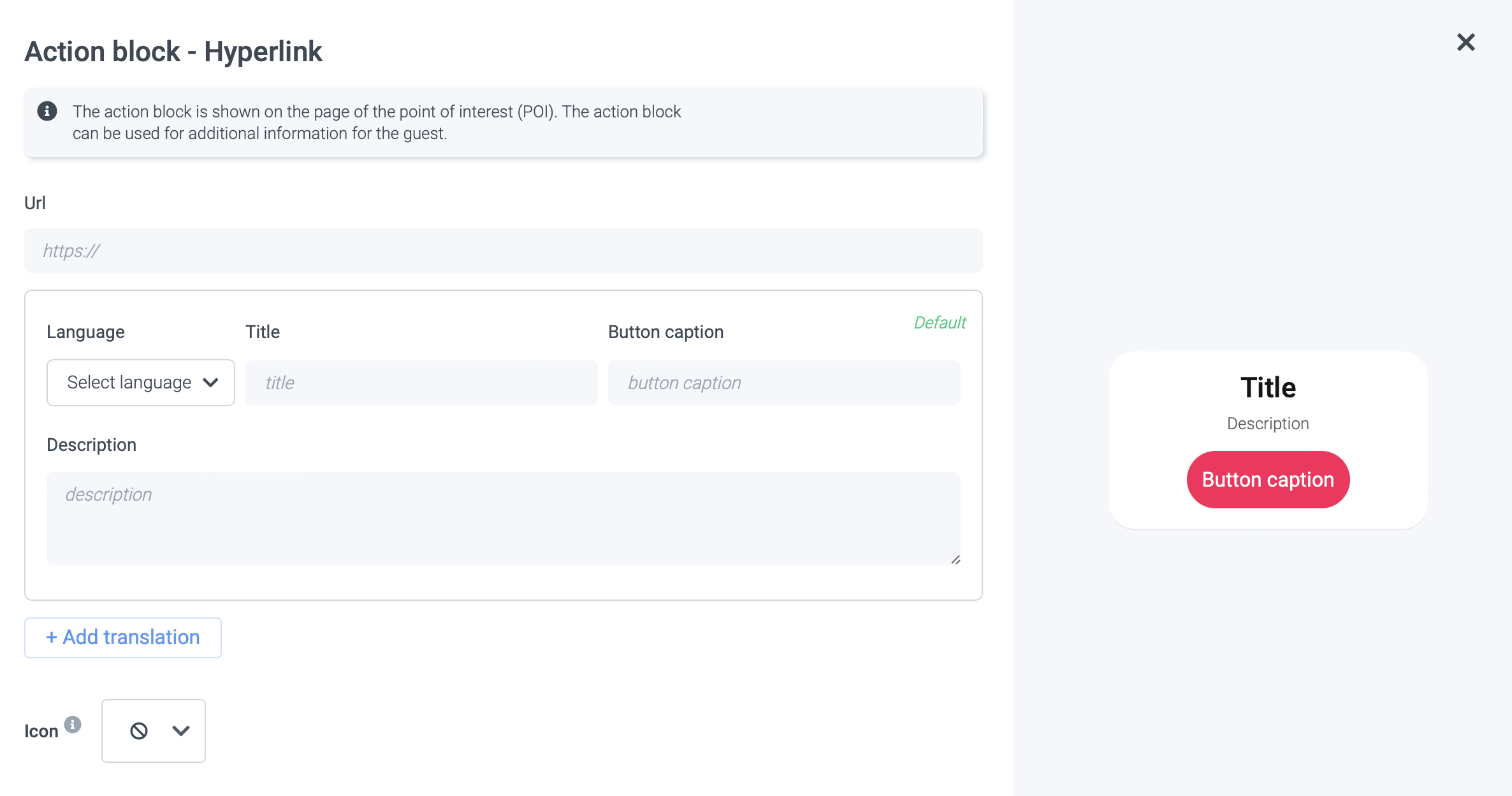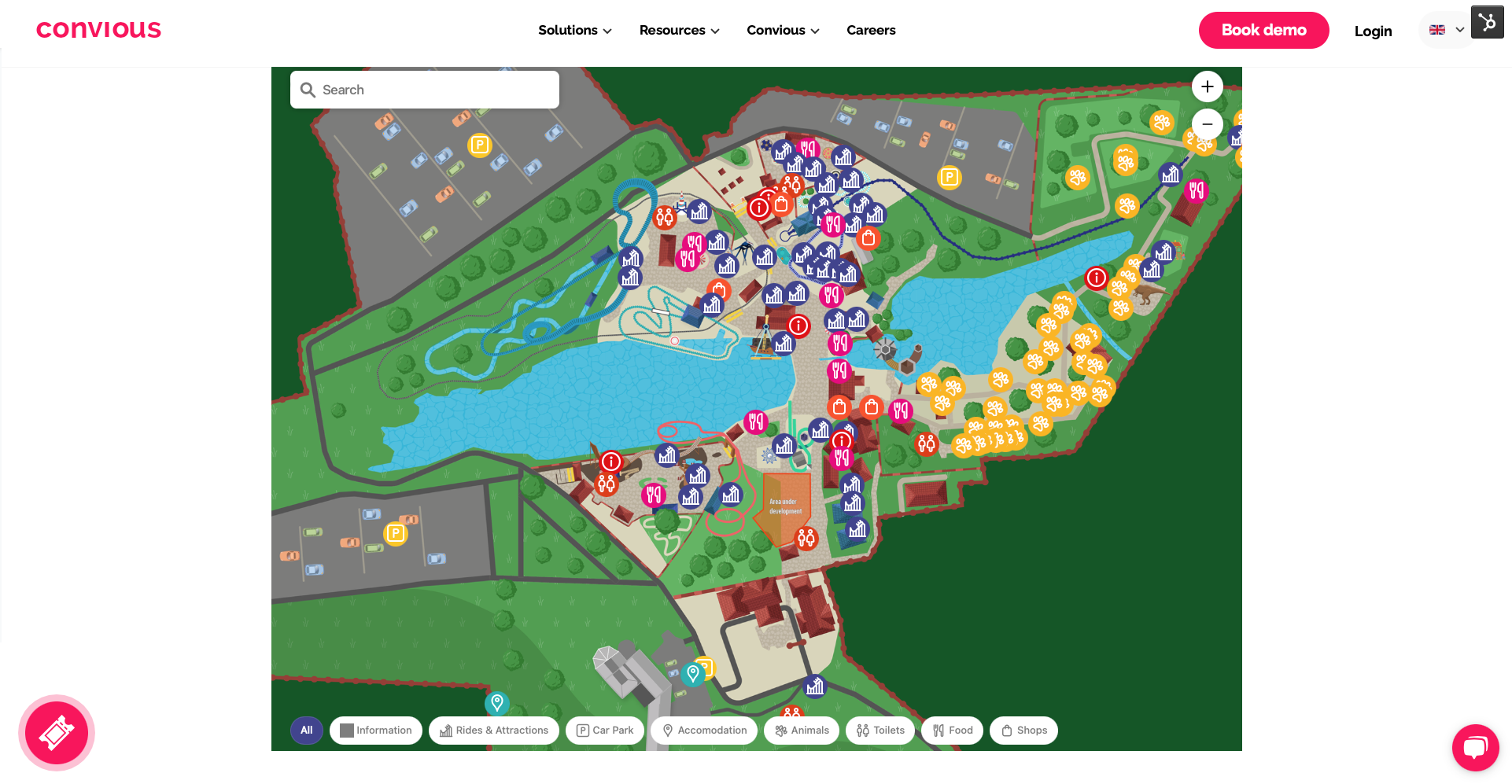Your Park Map is one of the key identification and branding features of your venue because, if used right, it can be the heart of your visitors' experience. A clear well-marked map, with defined commercial and recreational areas, is a valuable tool for navigation and wayfinding for every customer. Basically, it aims to give a clear overview of all important locations, the point of interest (POI's), to the customer.
Advantages of digital Park Maps:
- Direct customer engagement
- Highlight locations and give additional information by setting point of interests (POI's)
- Create an understanding of waiting times with Real-time queuing
- Enable easy customer orientation and navigation
- No need to print - good for the planet & good for your budget!
That's why your park map is now available in your Control Panel. This enables you to directly control, change and customise your park map via your Control Panel.
How do you manage your park map?
- You can find your Park Map via Venue and then under Park Map in the Control Panel.
You don't have a park map yet? No problem!
- You can request a custom park map in your Control Panel via the button 'Request a custom map'
- Your Customer Success manager will then get in touch with you regarding the details of this extra paid feature
- Configure your map - name your map and indicate the location/address
- Please note you are always able to switch between satellite and map perspectives in the preview window
- Set up the style to design your Park Map -
The Park Map is supported by Google maps in order to show the GPS location of customers, however, the Park Map has to be designed separately to replace it with the Google maps design.
How to design your Park Map:
- Make a snapshot of your map
- Download the snapshot
- Use the downloaded snapshot to design your park map (contact your conscious contact if help with the design process)
- Upload the designed snapshot of your park map, place it in the square of the preview, and set the background color that it matches your park map
- Configure Categories and point of interests (POI’s)
- Create and edit categories, such as restaurants, kiosks, restrooms, rides and all kinds of attractions
- Give your POI names, descriptions, add images, and add them to the respective categories
Link POI's directly to other websites to give customers additional information, for instance, link the restaurant POI to the mobile food ordering website.
- When selecting a POI you can add links to other websites under the point 'action blocks'
Amazing! Your new digital Park Map is all setup and running!
Interactive Website Park Map:
As you might already know it is possible to not only have a Park Map in the TAP app but also directly on your website. This interactive Website Park Map can be configured via your Control Panel, as well.
Advantages of an Interactive Website Park Map:
- Bring detailed information to your customer before visit
- Highlight your attractions and facilities
- Engage with the customer already on the Webiste
The interactive Website Park Map is a smooth, informative and enaging way to interact with your webiste visitors. It is an additional way to grab the webiste visitors attention and to make them to customers. Have a look!
Reach out to your Convious contact for more information.