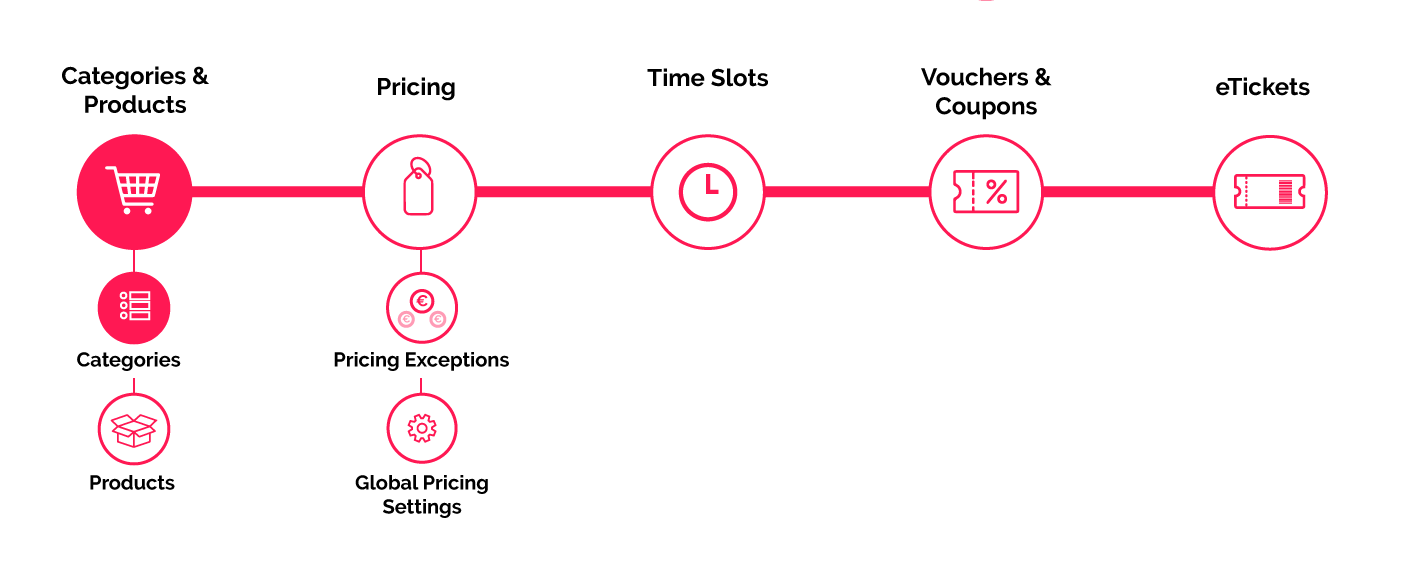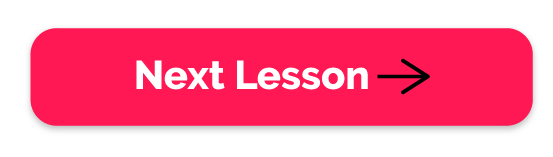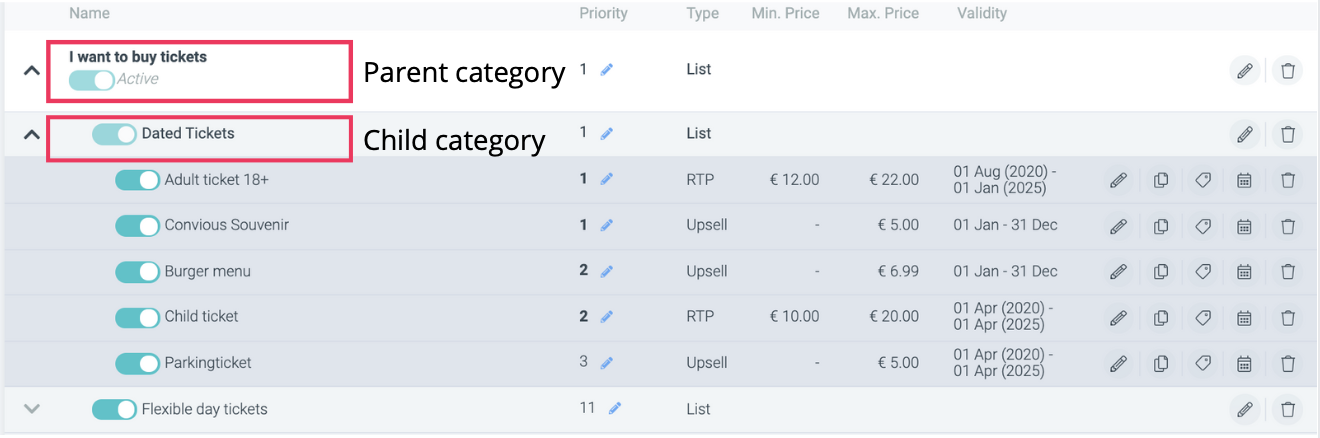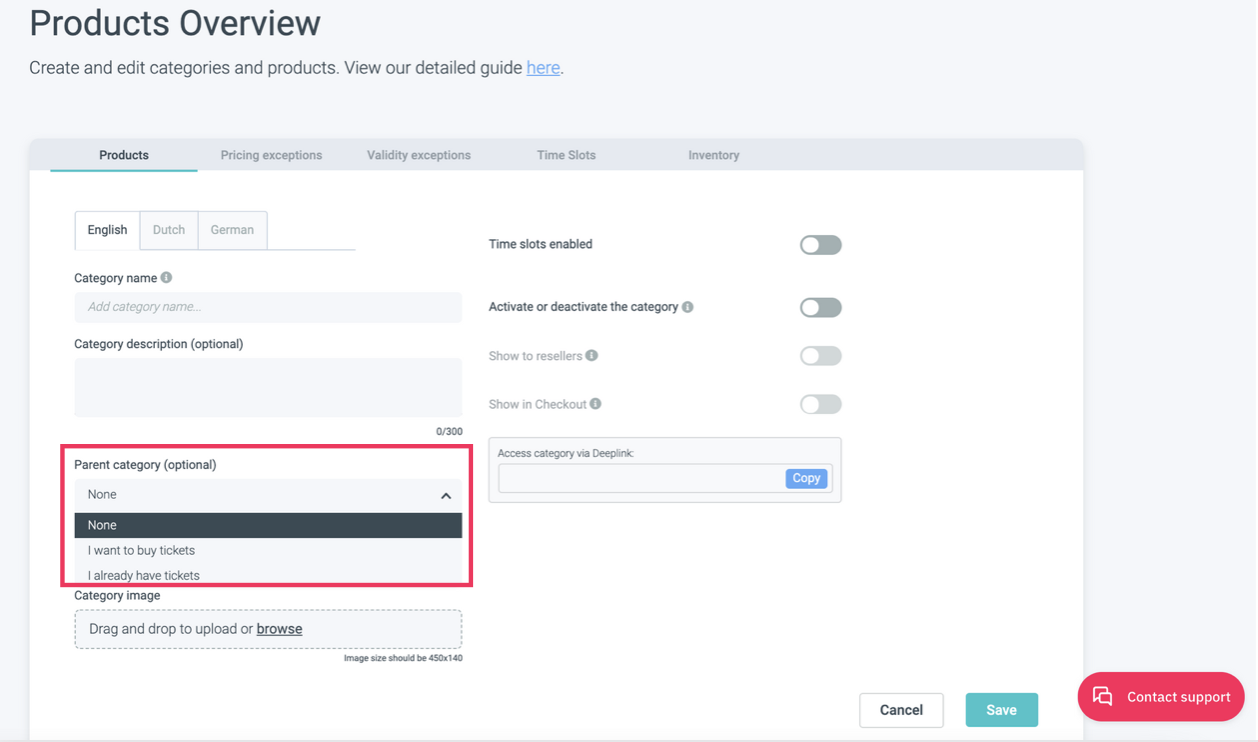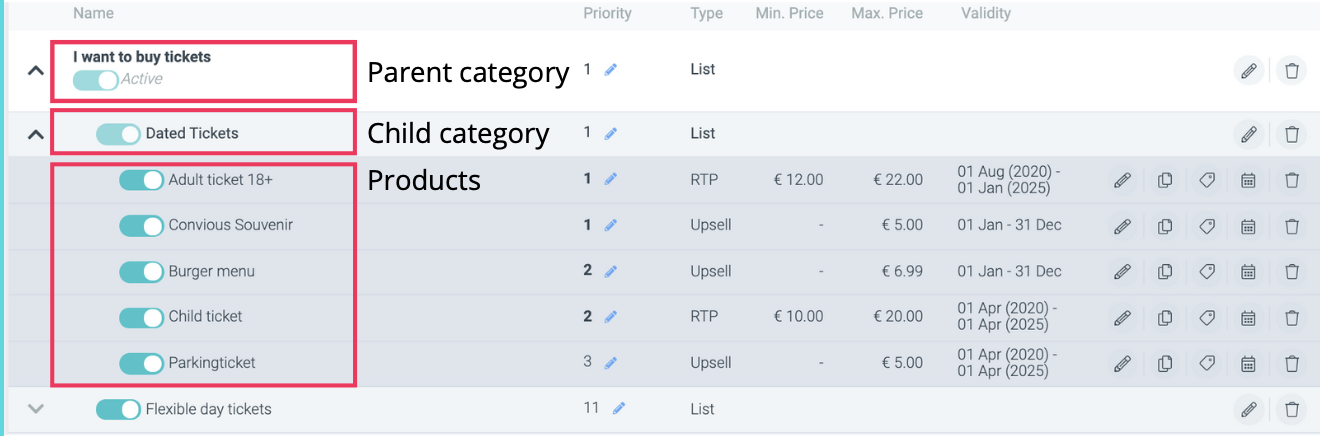Why is this important?
The answer is simple: Without categories, you can not show or sell your tickets.
Whether you are a new Convious partner or have been with us for long, your Convious experts have properly onboarded your venue and created your first batch of categories and products. To adapt quickly and flexibly while being in full control, it is important for you to know how to set up and edit your product flows with the according categories.
Setting a Booking Horizon & Release time
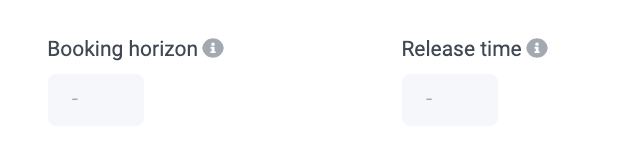
You also have the chance to set a booking horizon and a release time for your categories and products.
A booking horizon defines the number of days from today the category or product within will be available in the Ticketshop. This may come in handy if you want to prevent customers from booking too far in advance. Please note that the number of days you can book always includes the visit day.
For example, suppose you set the booking horizon to 7 days and sell tickets for a special event on July 4. In that case, your category will be available on June 28. but not be available earlier = 6 full days before the visit/event date + the date itself.
The release time defines the number of days from today the product will not be available to buy in the Ticketshop. You can use this to set up a category or product that you want to make available for purchase in the future. It is important to know here that today (the day you are setting it) counts as one of those days.
For example, if you set the release date to 2 days and today is July 1, your category will release (go live) and be available to your customers in 2 days (July 3.).
If you want neither of these settings enabled, you can leave it blank to disable it.
Checkout flow type
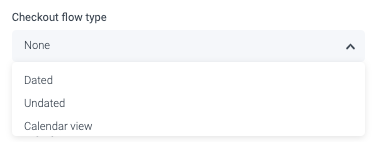
You also need to select the flow type of your category.
Dated is for dated ticket flows such as single- or multi-entry tickets for specific days.
Undated for undated ticket flows including flexible day-tickets, member passes or season passes.
Calendar view is for flows including products that have Real-Time pricing.
Date change is only for the flow if you are setting up a date change categorie.
In case you want to re-read what we have gone over, head over to the Full Guide of creating Categories & Products.
Time to practice
Head over to your Control Panel and either add a new category or edit an existing category to familiarise yourself with the setup. If you make changes you do not want to save, make sure to exit the window without saving. Vice versa, if you want to save your changes or creation, make sure to hit save before exiting the category page.
Check yourself
- Do you know the difference between a parent category and a child category?
- Do you know how to connect a parent category and a child category?
Do you know the difference between a category and a product? - Do you know how to create a category from scratch?
Not sure if you got them all right? Check your answers.
Check yourself answer sheet:
-
Do you know the difference between a parent category and a child category?
Parent: Categories: contain another category/categories inside of them.
Child: Categories: contain products/articles inside of them.
Let's see an example below:Parent Category 1 (e.g: Season Passes)
Child Category 1.1 (e.g: Regular Season Passes)
* Products
Child Category 1.2 (e.g: Family Season Passes)
* Products -
Do you know how to connect a parent category and a child category?
On category Leven when editing or creating a new category.
-
Do you know the difference between a category and a product?
To put it simply, your products are the things or services which your venue offers and that you sell online. Products are an integral part of your online ticket shop as they conform your online offering.
In this example, "I want to buy tickets" is a category which contains different child-categories:
1. Dated Tickets
2. Flexible day tickets
The first, Date Tickets, holds 5 different products:
(a) Adult ticket 18+(b) Convious Souvenir
(c) Burger Menu
(d) Child Ticket
(e) Parking Ticket
Navigate to your products page and hit Add category - then follow the steps as shown in the video above.
Do you know how to create a category from scratch?