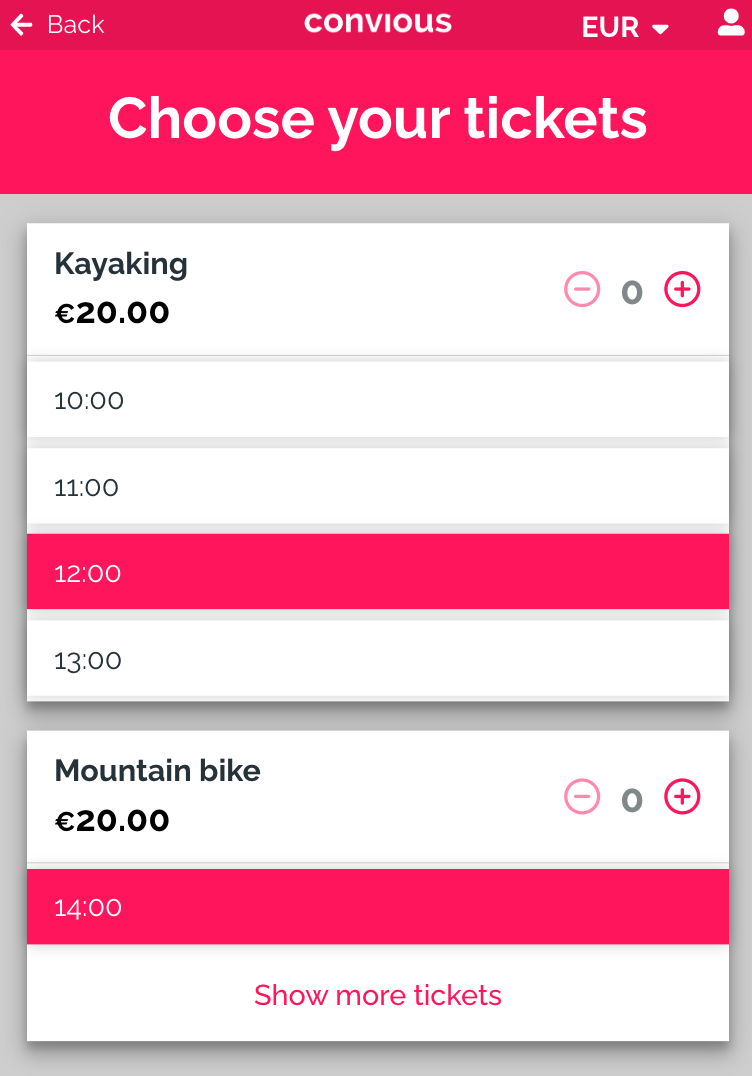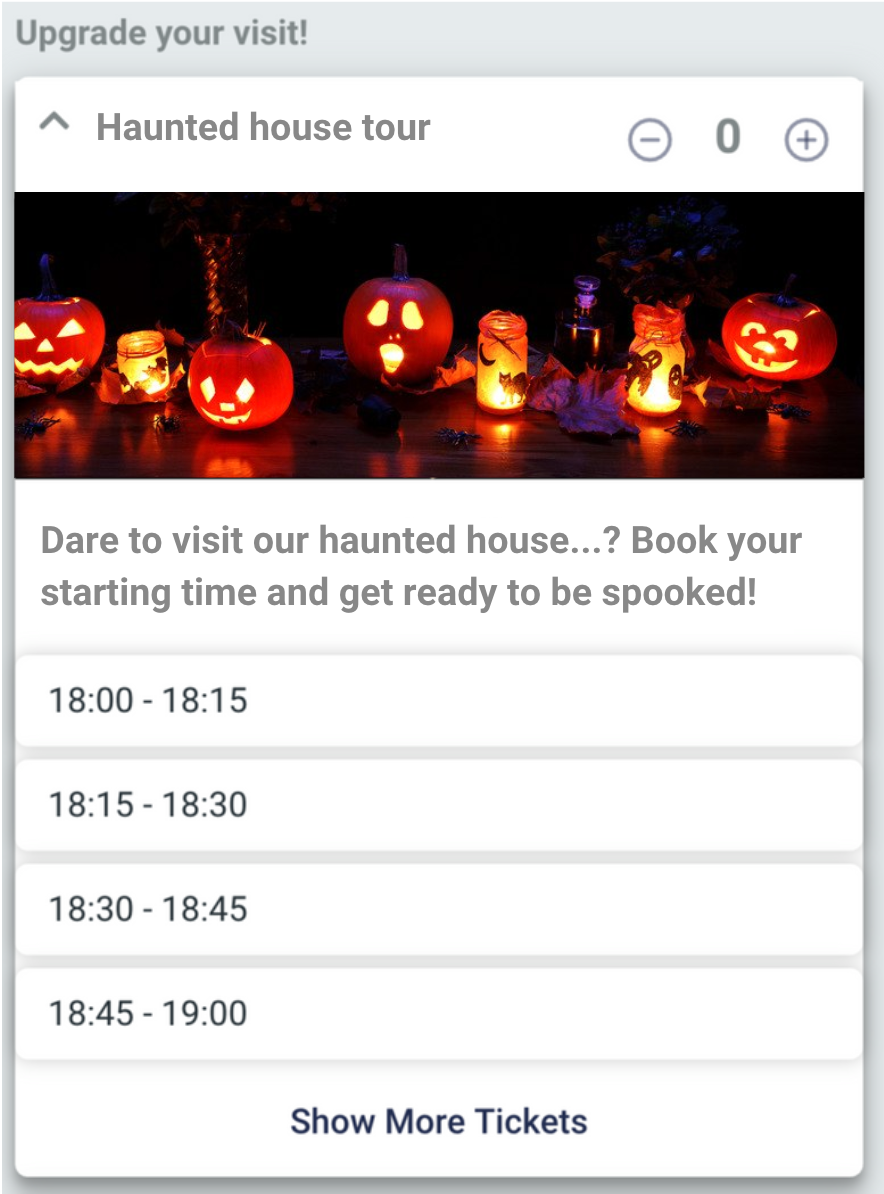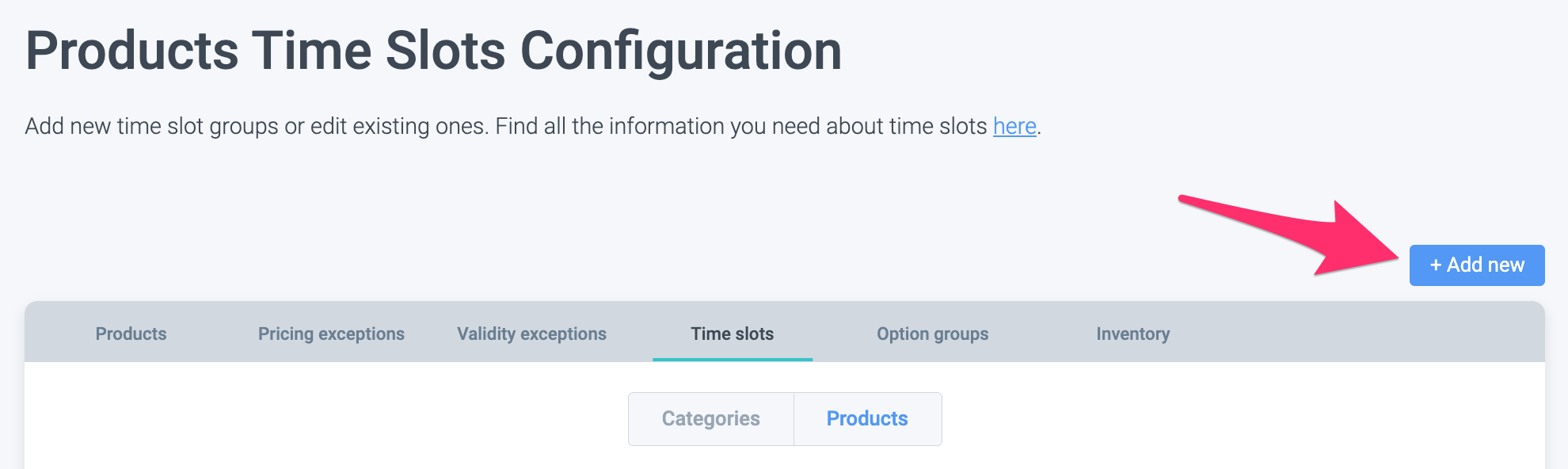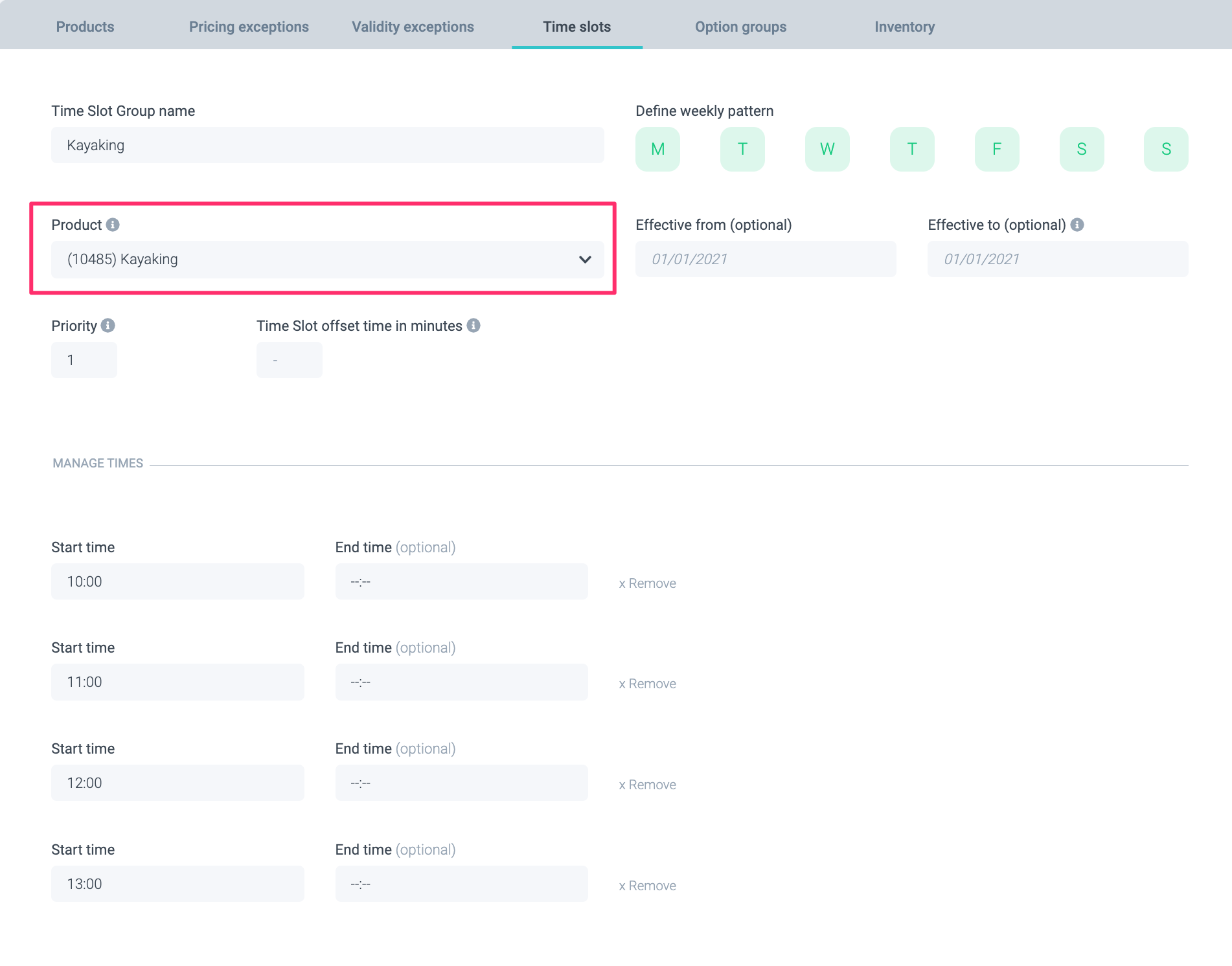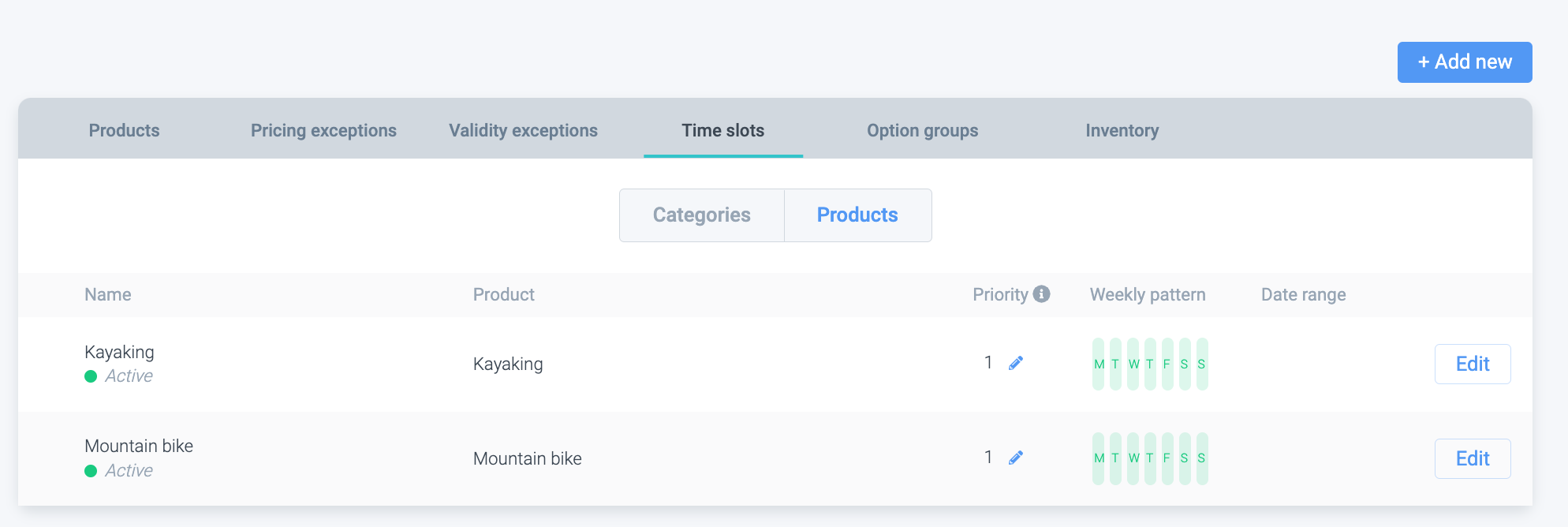Time-slots can be a real game changer in leisure, specially in times where greater certainty is needed in regards of how many people are coming into your venue and when.
Now, you can also have time slots enabled for any of the products you have configured within your Convious Control Panel.
What's the difference between setting up time slots per product list and per product?
Normally, you would always set up time slots per product list. This is the quickest way to configure time slots. However, sometimes you may need to setup time slots on the product level instead.
Time slots per category mean that the time slot schedule you are creating will be applied to all products assigned to this category.
Time slots per product mean that you are either overriding the category schedule or simply setting up a new time slot schedule for a particular product.
Time slots for upsells
For example, for specific festivities, such as Halloween or Christmas, if you offer additional experiences as an upgrade to the general entry ticket (horror mazes, haunted house tours, Christmas choirs or plays....) you can benefit from also setting-up specific times for those. That way, you will avoid crowds, long lines, and unpleasant surprises, while your visitors enjoy a more organized and smooth experience in your venue.
Time slots for products
For example, you would like to allow customers to select multiple activities with different time slots in one order. It can be a great solution when you sell different outdoor activities and customers might want to book kayaking at 12:00 and mountain bike at 15:00 without the need to create multiple orders.
Do you want this feature to be enabled for you in the Control Panel? Please contact your Customer Success Manager!
How to set up time slots per product
First, create your product list and product. For example, kayaking and mountain bike. Note that the checkout flow type has to be dated.
Next, navigate to Time slots --> Products and click on Add new:
Create your time slots for kayaking and connect them to the Kayaking product:
Then, do the same for the Mountain Bike product.
You will see both time slot rules in the list:
Now your flow should work: