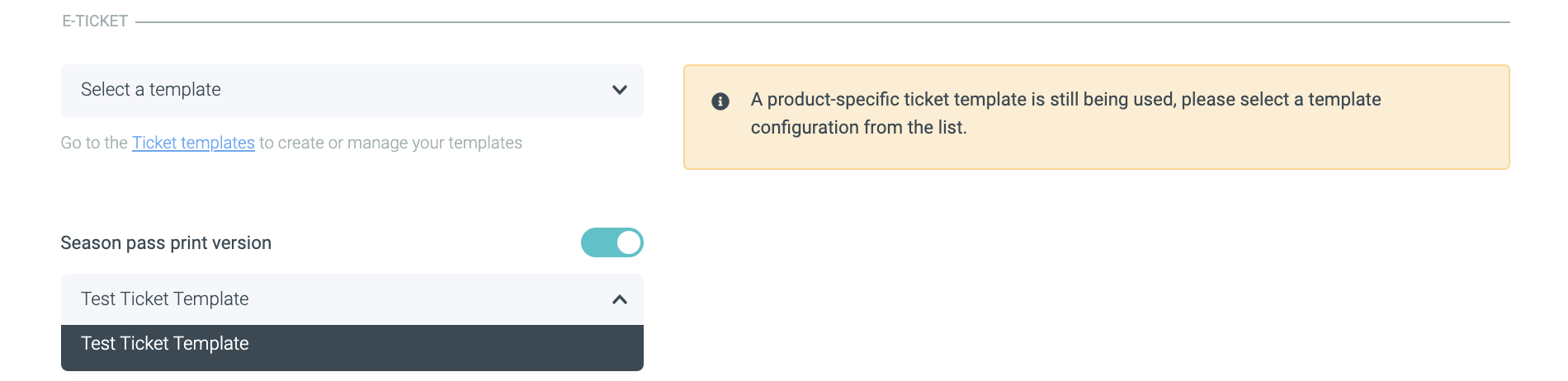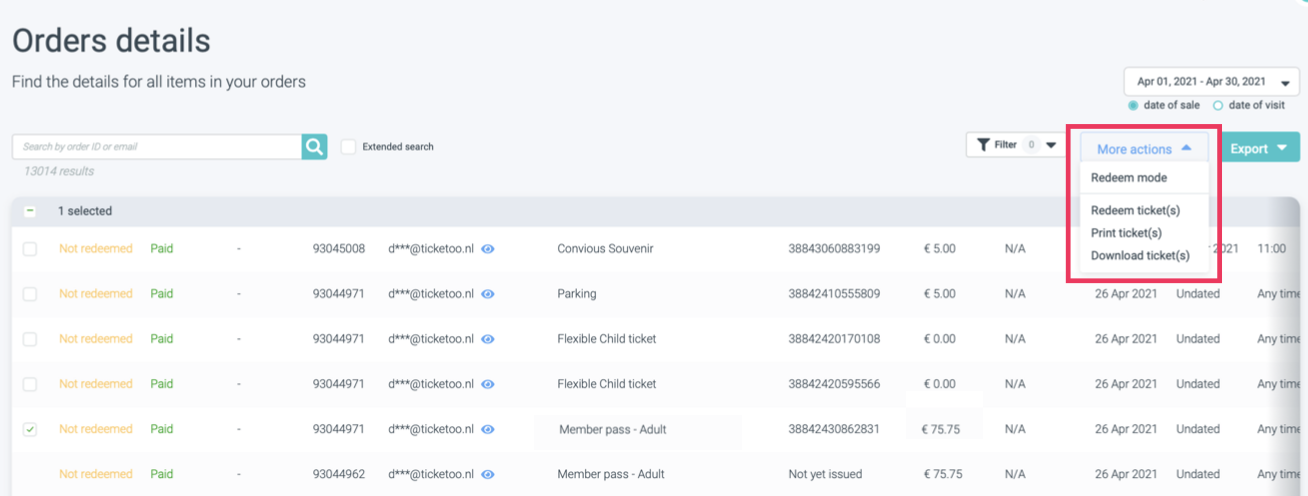Do you want to be able to print your season passes from your Convious Control Panel? This is now possible with a few simple configurations.
What is the season pass print template?
The print template will be the background of your season pass and will be used only when printing straight from the Control Panel. All other ticket downloads will continue using the main ticket template.
How can I enable & create a print template?
1. For now, it is important for you to know that you can not upload the template via the Control Panel yourself, but our support team will have to upload it for you. This is why your first step will be to send us your background image for your season pass to support@convious.com. The card format is 85x55, and if you have an image on your season pass, it is placed as in the example above.
2. Once our support has notified you of the upload, head over to your season pass product in your Control Panel and click on edit.
3. Scroll down to the E-Ticket section.
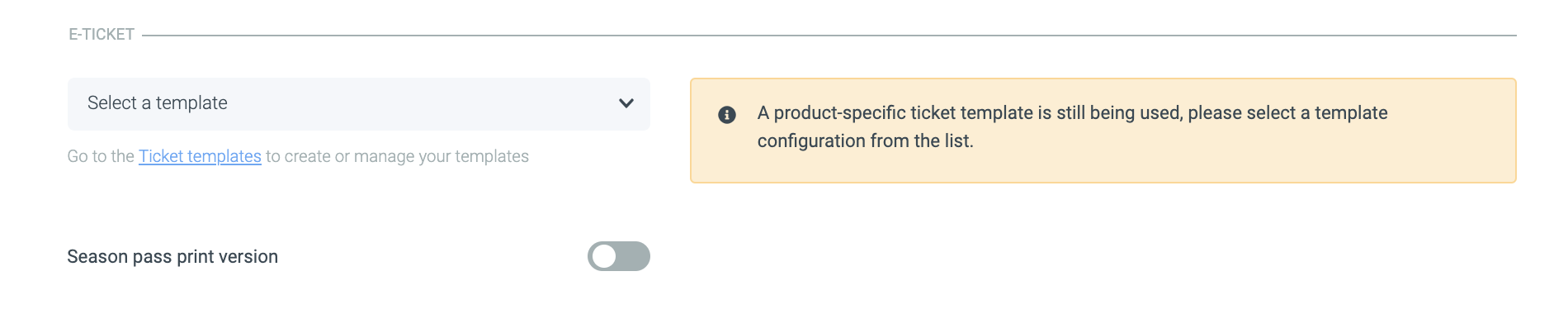
4. Enable it by switching the toggle to the right.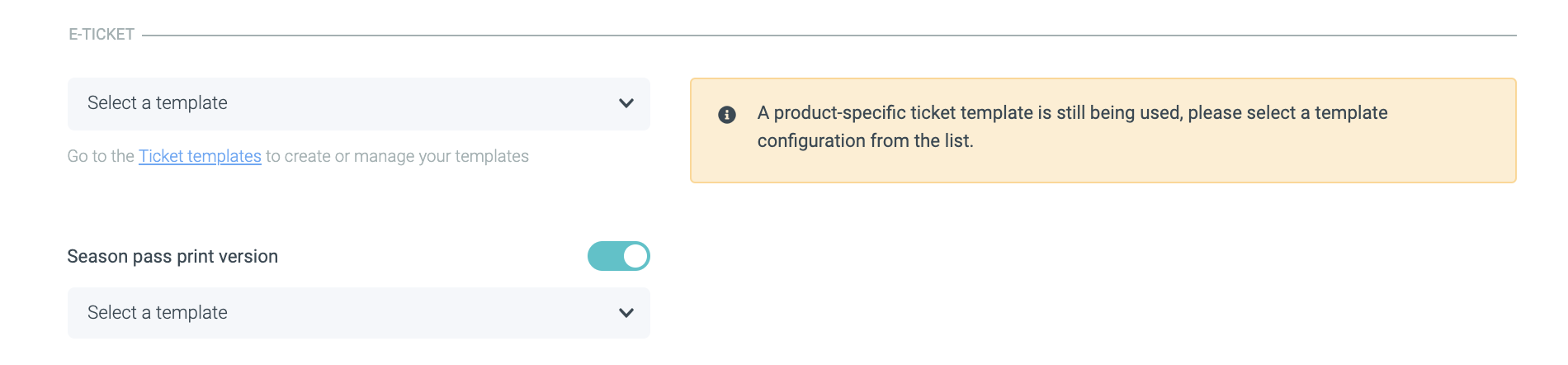
If you have not yet forwarded your season pass template to us, the following will be shown to you: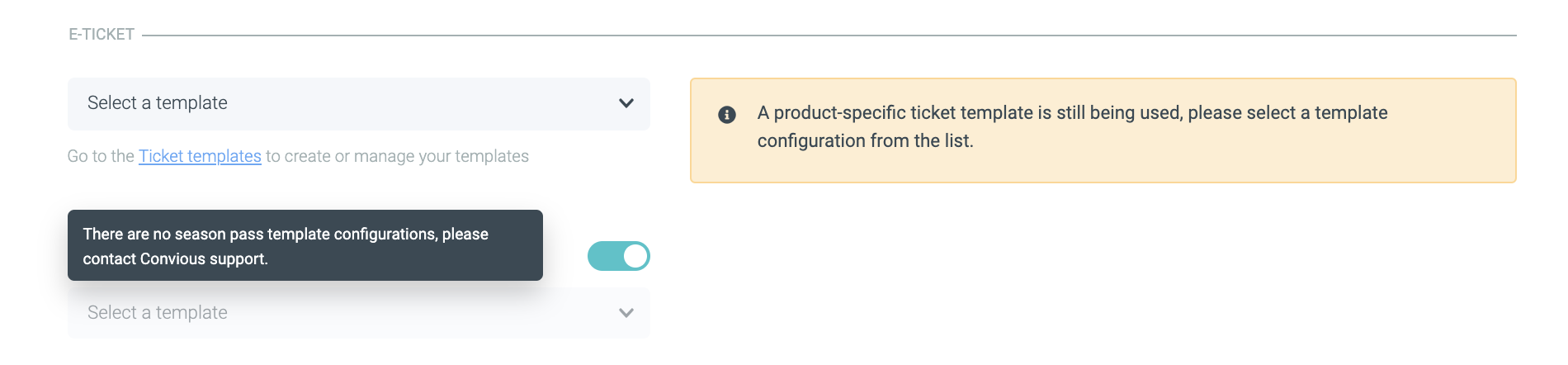
6. Make sure to hit Save before leaving the product editing page.
How can I print the season pass?
Once your customer has purchased their season pass and completed the after payment form, you will be able to download it from the order details page in your Control Panel.
1. Go to your order details page.
2. Select the season pass or member pass you want to print.
3. Go to More Actions and select Print ticket(s).
If your customer has not yet left his or her information with you (has not completed the after payment form), your Control Panel will show you not yet issued as the order's order status and a download is not yet possible.