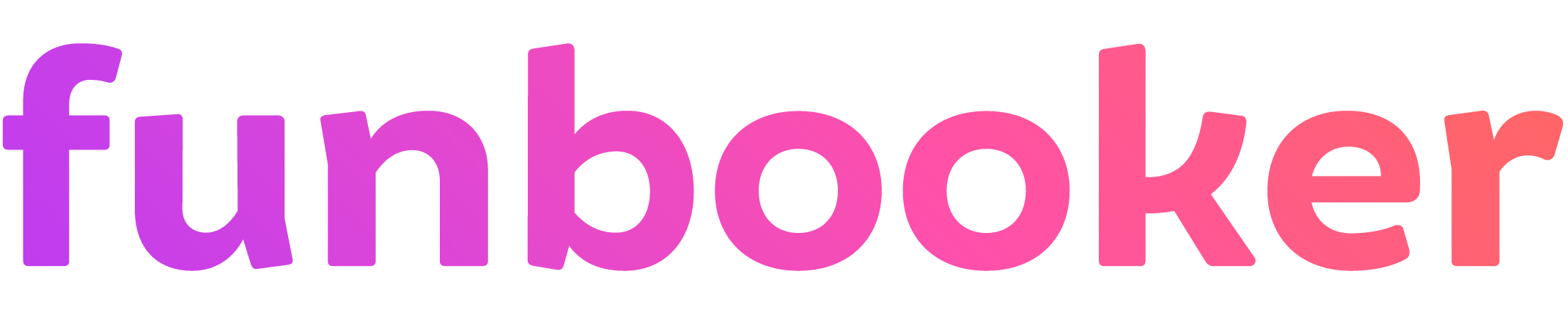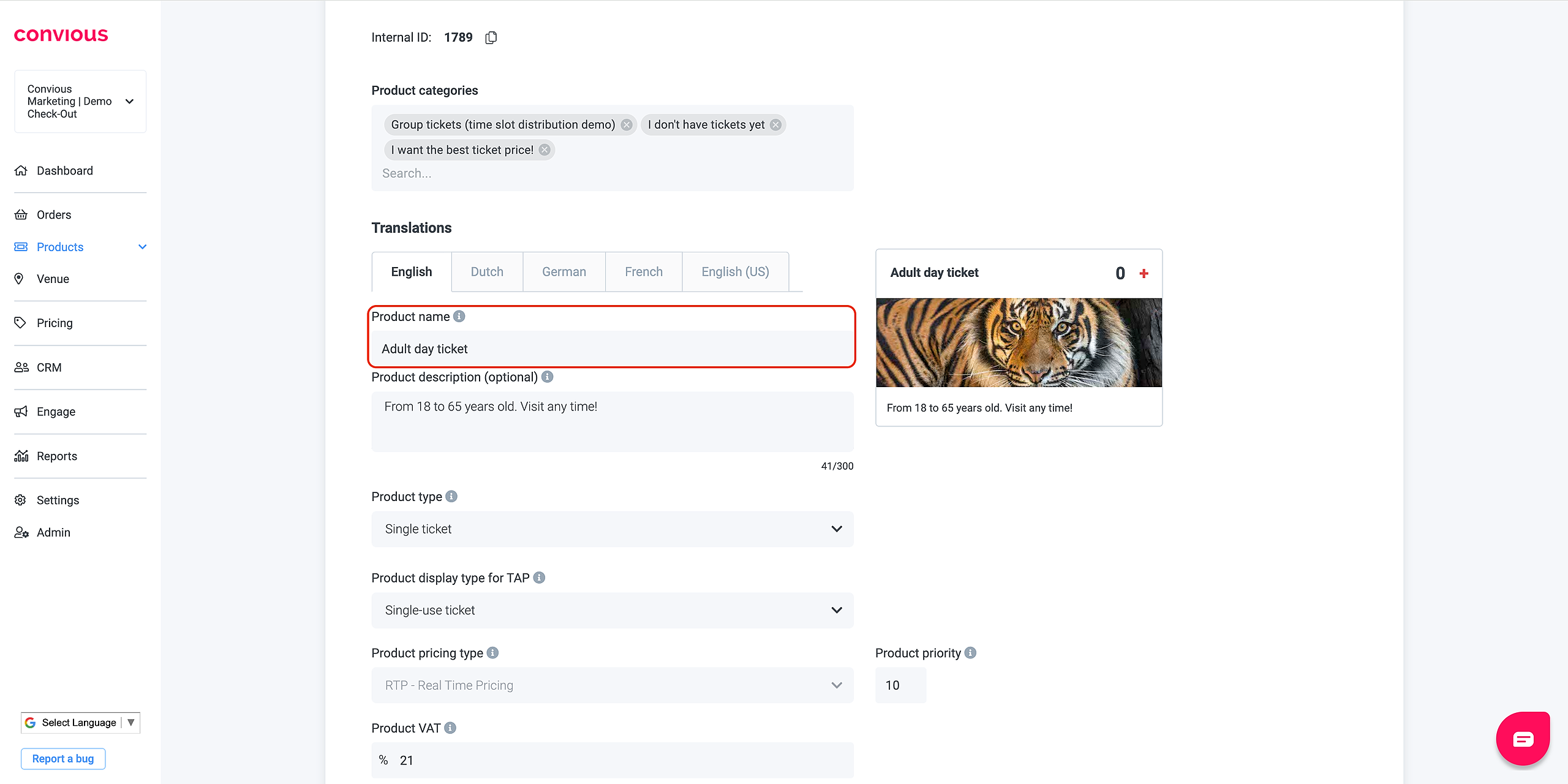Funbooker and Convious have teamed up to offer customers an integrated experience that allows them to easily book activities and attractions. To make this integration work, Convious partners must communicate their appropriate Convious Category name(s), Product name(s), and Convious Account Slug to their Funbooker contact.
Whether you are already selling via Funbooker, or whether you want to start doing so, Convious has established a direct connection with their platform. This means that availability is coming from our system and bookings are registered in your Control Panel.
Want to sell through Funbooker using this integration?
Please contact your CS manager from Convious first, to enable the integration on the Convious side. If you are not selling on Funbooker yet, your CS manager can put you in contact with Funbooker directly to set everything up on their side.
To make sure that you can easily keep track of tickets sold through Funbooker, we advise you to set up a dedicated product category and/or subcategory (e.g. category “OTA” and subcategory “Funbooker”) and duplicate the products that should be sold via funbooker. This ensures that you can filter all reports in Convious on this category. You’ll need to communicate the Category name(s) & Product name(s) for the products you want to sell through Funbooker, and your convious account slug, to your Funbooker contact person.
1. Category name(s)
- You have to share the Category name(s) in which you placed the product that you want to resell via Funbooker
- The Category name(s) can be found in the “Products” page in Control Panel, directly from the tree view or in the detail view for a category
Example: In this case, the category name would be: ''I want the best ticket price!”
2. Product name(s)
- You have to share the Product name(s) of the product(s) that you want to resell via Funbooker
- The Category name(s) can be found in the “Products” page in Control Panel, directly from the tree view or in the detail view for a product
Example: In this case, the product name would be: “Adult day ticket”
3. Convious Account Slug
- You have to share your widget slug from the Control Panel. Usually, this is your venue name and it needs to be added to the following URL, where the highlighted section is. You can find your widget slug in the URL once you are logged in to the Control Panel.
Example:
https://control.convious.com/account/namevenue/dashboard/overview/
Communicate your Category name(s), Product name(s), and Convious Account Slug to your Funbooker contact person and the integration can be set up and you can start selling tickets via Funbooker while having an overview of all tickets being sold!
If you need more information on how to set up the Funbooker x Convious integration please reach out to your customer success manager or send an email to support@convious.com.