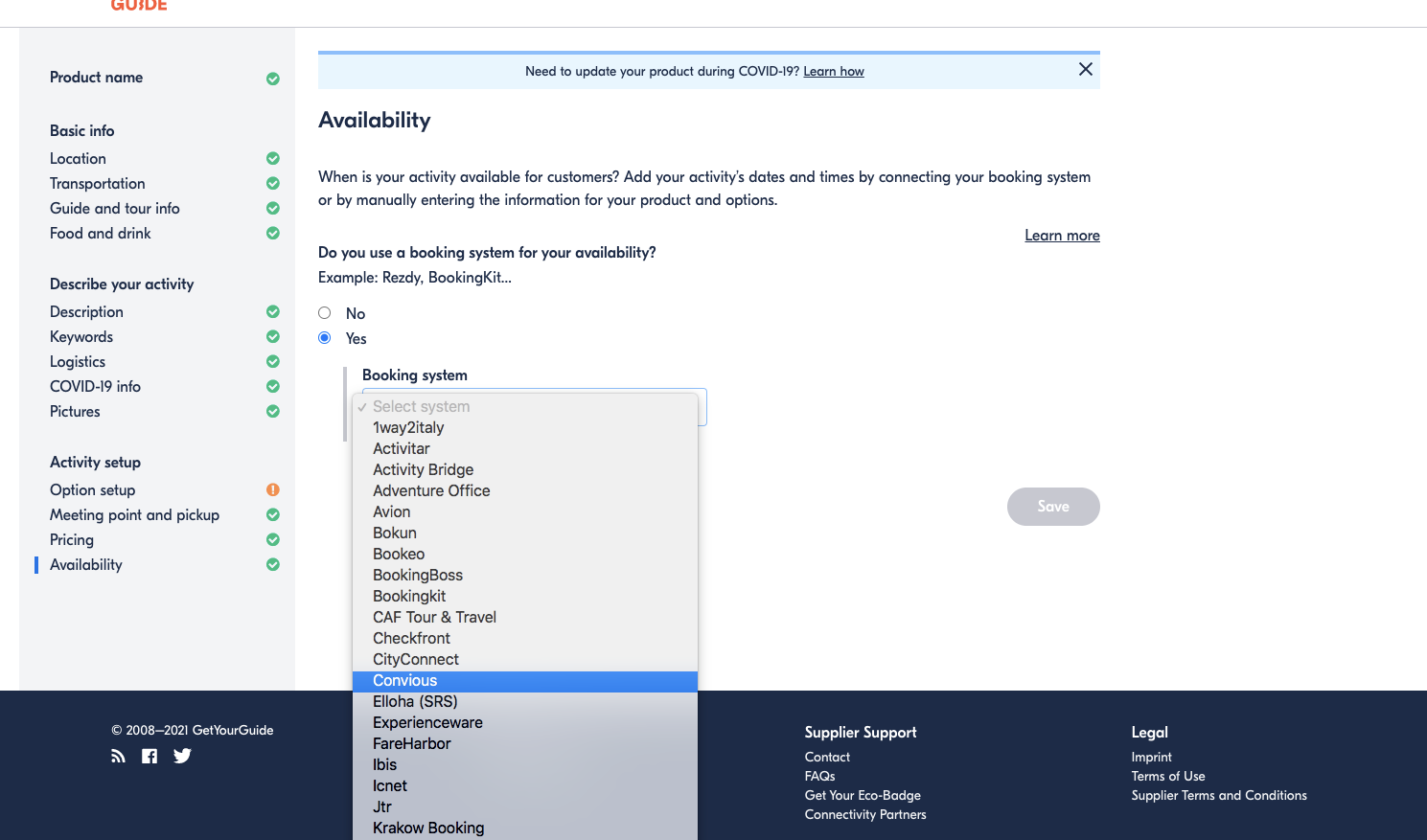When integrating your sales and offers via GetYourGuide, it is important to follow a series of steps to ensure seamless communication and unity between both systems when bookings occur.
Before we can dive into the details, you need to make sure you have submitted your application to GetYourGuide - once it is granted, you will get access to your GetYourGuide interface.
Did you not yet submit your interest for the GetYourGuide integration?
Get started on your GetYourGuide Supplier Application
Once you have access and you want to make sure that the communication between GetYourGuide and Convious works, it is time for the next step because that is what external IDs are for.
To add the right external IDs to both systems, there will be steps you need to take in your GetYourGuide interface and steps you need to take in your Convious Control Panel.
Adding external IDs via GetYourGuide
- Go to Products > Manage Products.
- Choose the activity you would like to connect > Edit details.
- Choose the “Options view”.
- Select Edit next to “Connectivity Settings”.
- Select Convious as the reservation system from the dropdown list
- Enter Product ID
The GetYourGuide system has a concept of products and product categories, which represent a subtype of a ticket. For example, a product could be a "Day visit," and it could have one or more (or all) of the following categories:
ADULTCHILDYOUTHINFANTSENIORSTUDENTEU_CITIZENMILITARYEU_CITIZEN_STUDENTCOLLECTIVEGROUP
However, you most likely will have separate products for adults, children, etc., set up in your Convious Control Panel. To link those together, so your Convious system knows those separate products are, in fact, the same product within the GetYourGuide system, a specific format of external IDs is needed.
A few guidelines for GetYourGuide external IDs:
- They need to be unique across partners and products
- They need to be of the following format:
<product_id>-<category_id>,whereproduct_idis some unique value that is specified in the GetYourGuide system andcategory_idis one of the category-IDs listed above.
?Since IDs also need to be globally unique, a recommended way to come up with those external ids would be to prefix the product id with account slug and use sequential numbering. For example, if FunPark integrated with GYG, its ids would look like this:
funpark_1-ADULTfunpark_1-CHILDfunpark_2-ADULT
6.1 To get the unique product_id you would need to set the names such as funpark_1 or funpark_2 as product IDs in the GetYourGuide system.
Here is an example setup for the FunPark safari tour, which has multiple age category options on GetYourGuide.
6.2 At GetYourGuide, you will have to once enter only 1 ID to the "Day visit"-product from the “GetYourGuide External ID" column.
7. Hit Save.
Adding external IDs via the Convious Control Panel:
Looking at the example above, on the Convious side, you will have 4 products, and thus, you will have to enter the 4 different external IDs to according products - from the column "Convious External ID."
To add an external ID to your product...
1. Navigate to your Products page.
2. Select to edit the product this integration applies to.
3. In the Product editing page, scroll down to the external ID section and add the according external ID.
Here is an example of how this would look like for an adult ticket:
4. Repeat this process for all corresponding products. In this case, this would be for youth adding funpark_1-YOUTH and for child tickets adding funpark_1-CHILD as external IDs.
And now?
Further, we advise you to check your test booking also by scanning the test ticket at your venue, confirming whether the booking went through to the Convious system as expected.
For more details on the setup, reporting and fee's, please contact support@convious.com