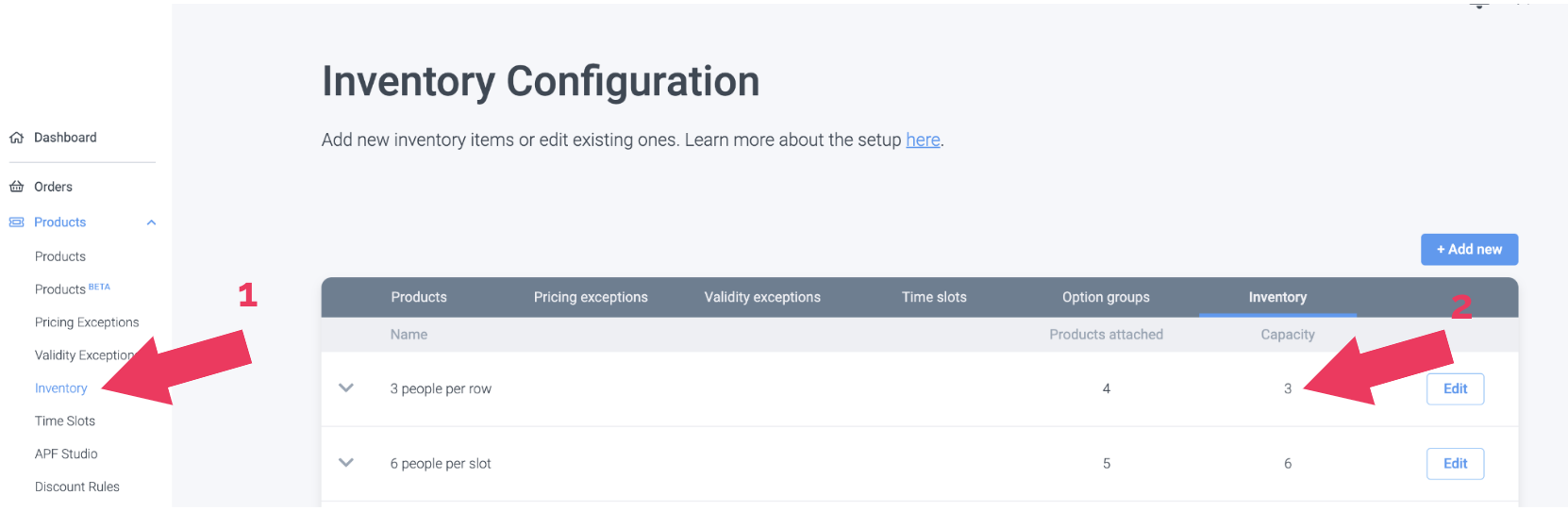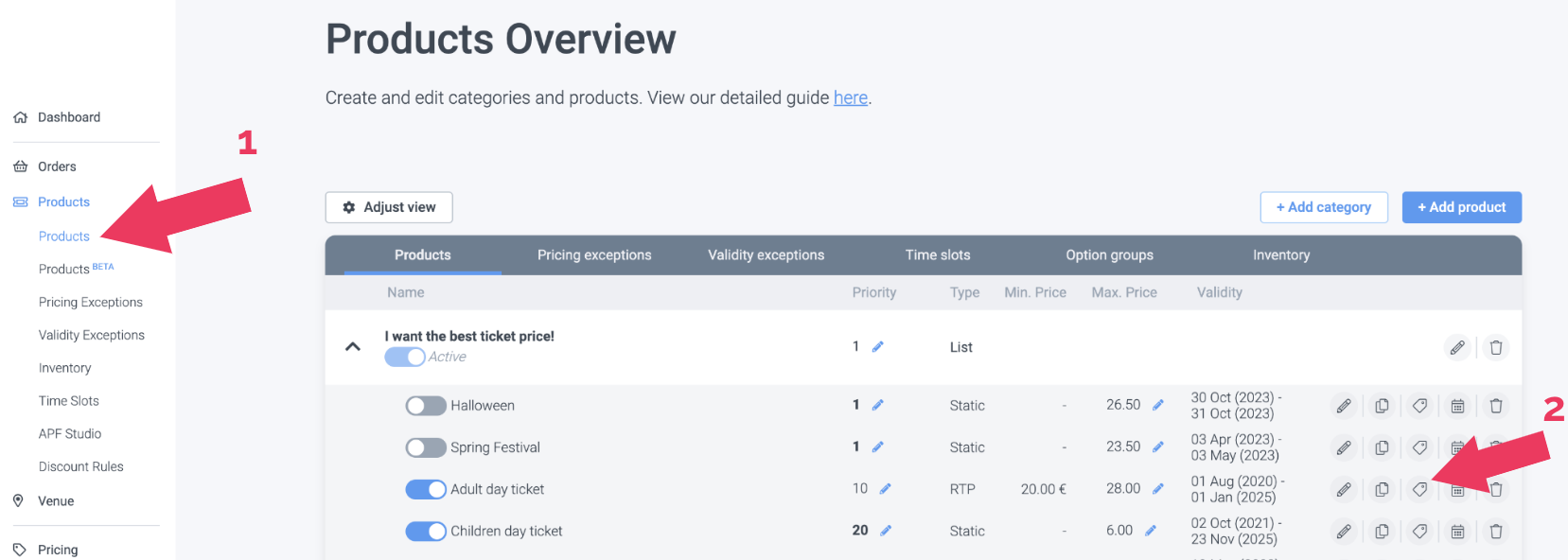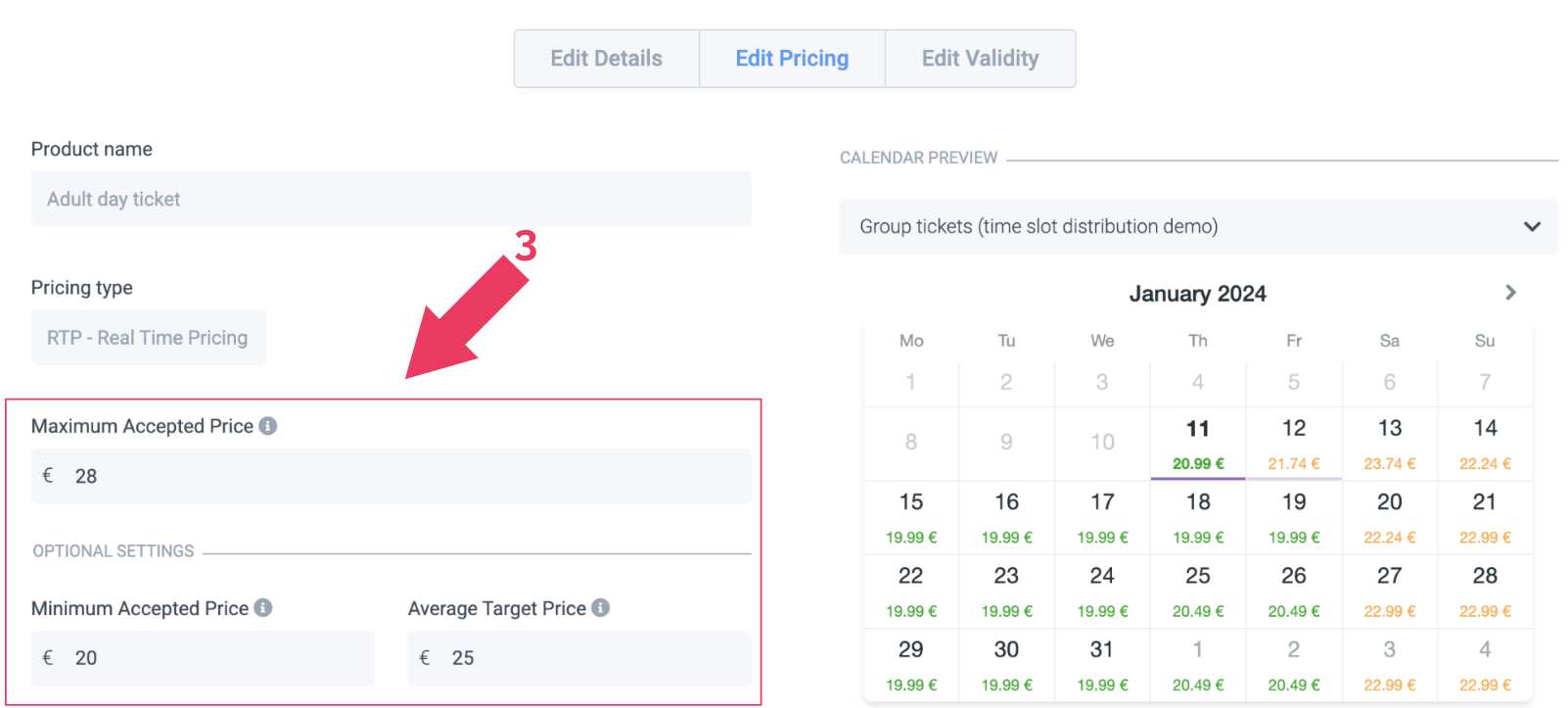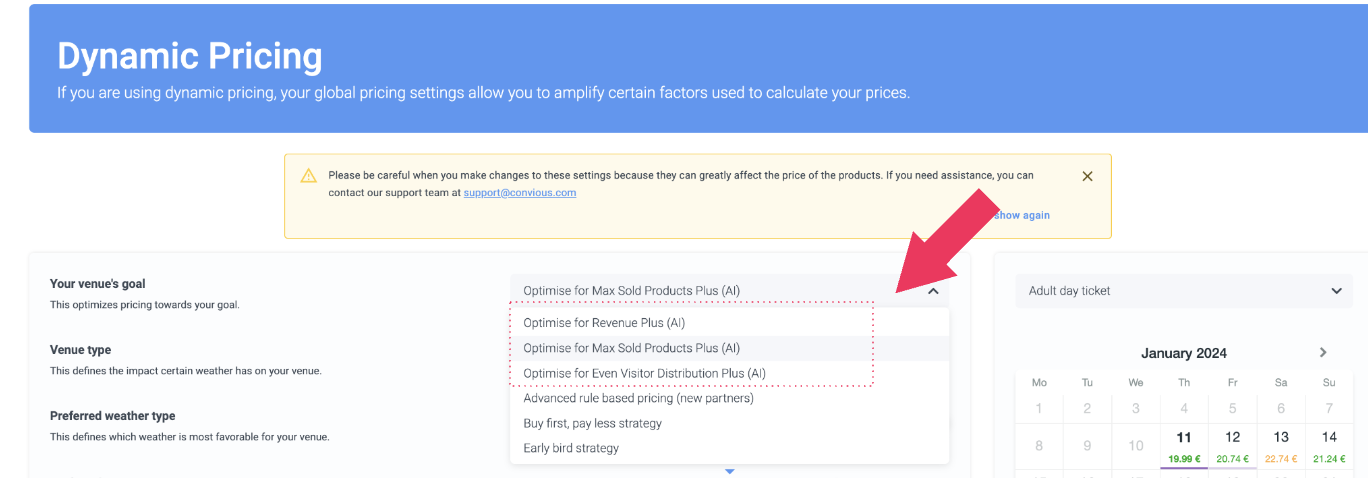To set up Capacity Based Pricing pricing, follow these steps:
1. Define Capacity Limits
Determine the maximum capacity for your venue, room, or event. This is the total number of tickets or spaces available. Set it up in the Inventory section of our Control Panel.
Click on: Products -> Inventory
2. Establish Price Ranges
Choose the prices you want for different levels: the Maximum, the Average, and the Minimum Accepted Price, and define them in the Product section in the Product.
Click on: Products -> Products -> Select a Product -> Edit Pricing
3. Use a Dynamic Pricing Model
Dynamic pricing system that can automatically adjust prices based on real-time data.
Various models are working for different goals. Choose the goal that works best for you.
The Plus(AI) ones are based on Capacity
Check our Variety of Dynamic Pricing Strategies.
Click on: Pricing -> Global Pricing -> Select your venue's goal!
4. Communicate Clearly
Clearly communicate your pricing strategy to your visitors. Transparency helps manage expectations and encourages strategic booking.
5. Monitor and Adjust
Regularly monitor the occupancy levels and adjust prices as needed. This ensures that your pricing strategy aligns with current demand and availability.
6. Consider External Factors
Factor in external considerations, such as seasonality, special events, or holidays, which may impact demand and influence your Capacity Based pricing decisions.
7. Test and Iterate
Test the effectiveness of your pricing strategy and be open to adjustments. Iterate based on customer response, market changes, and your overall business goals.
Remember that the specifics of setting up Capacity Based pricing may depend on the nature of your business, so tailor these steps to fit your unique circumstances.
🎉 DONE
Contact support@convious.com if you need assistance with your setup.