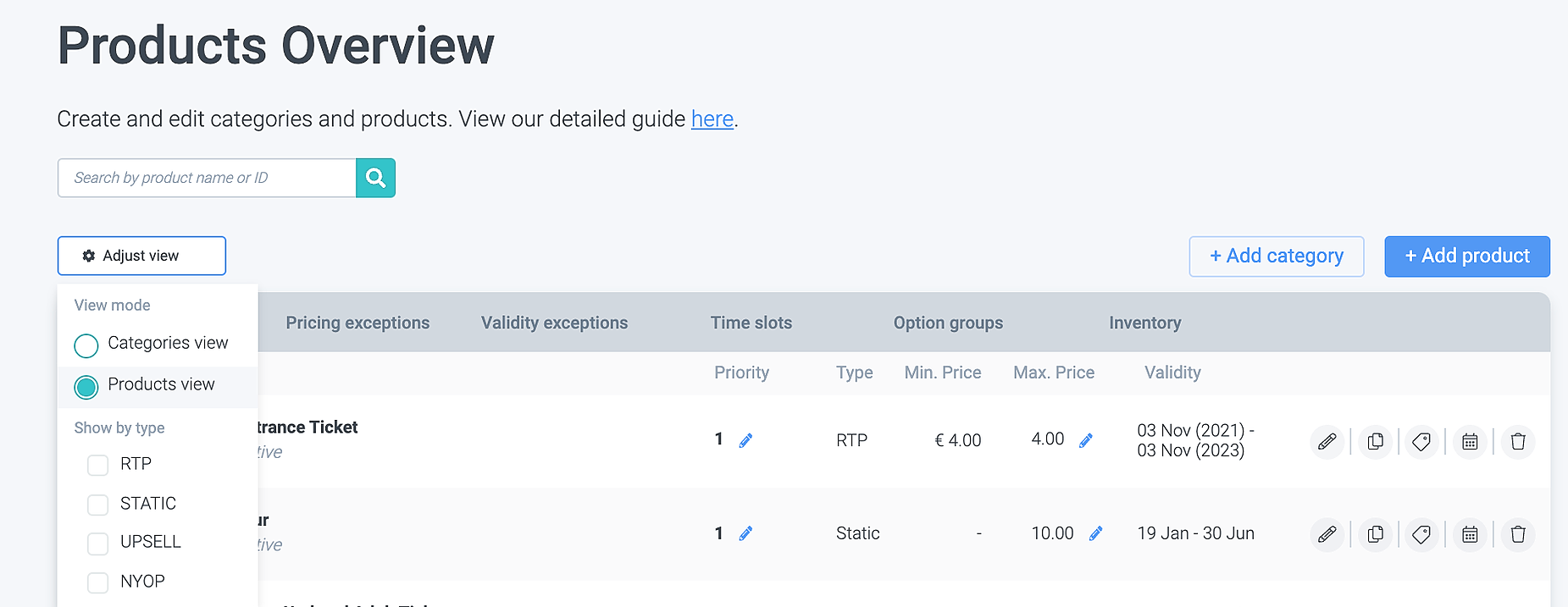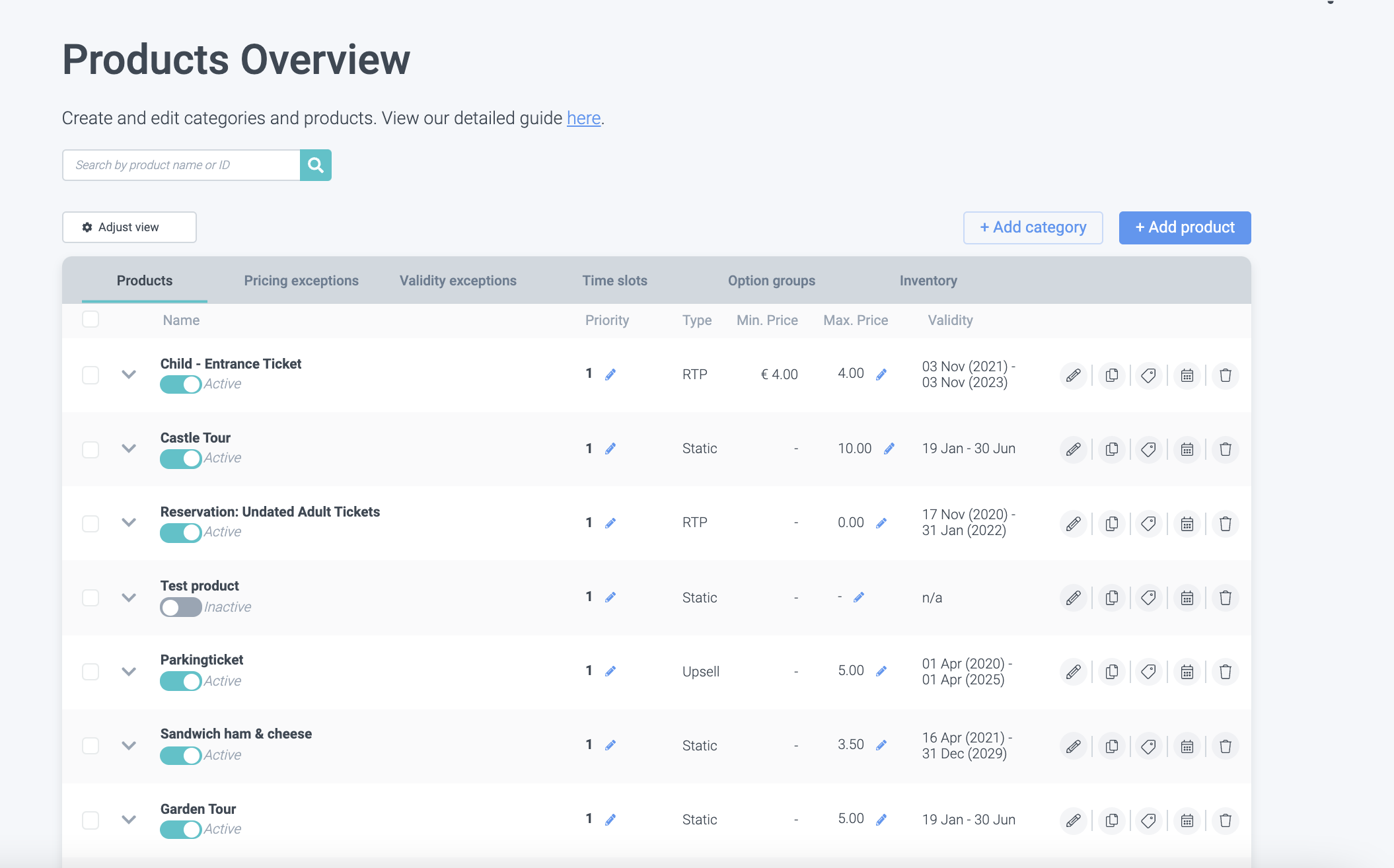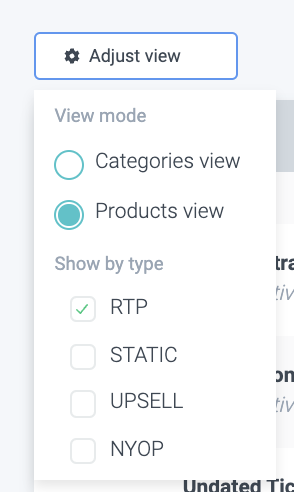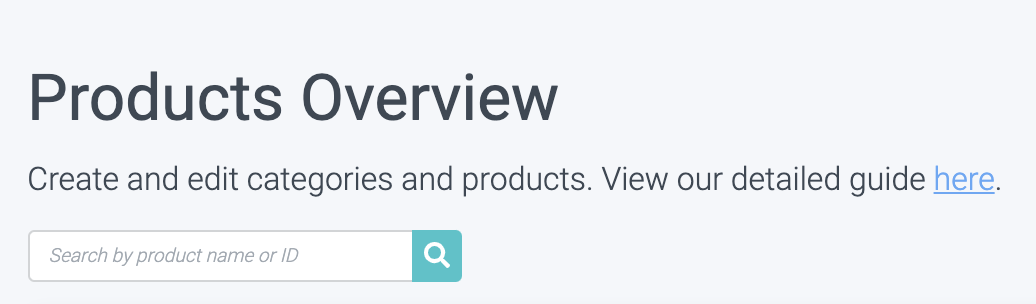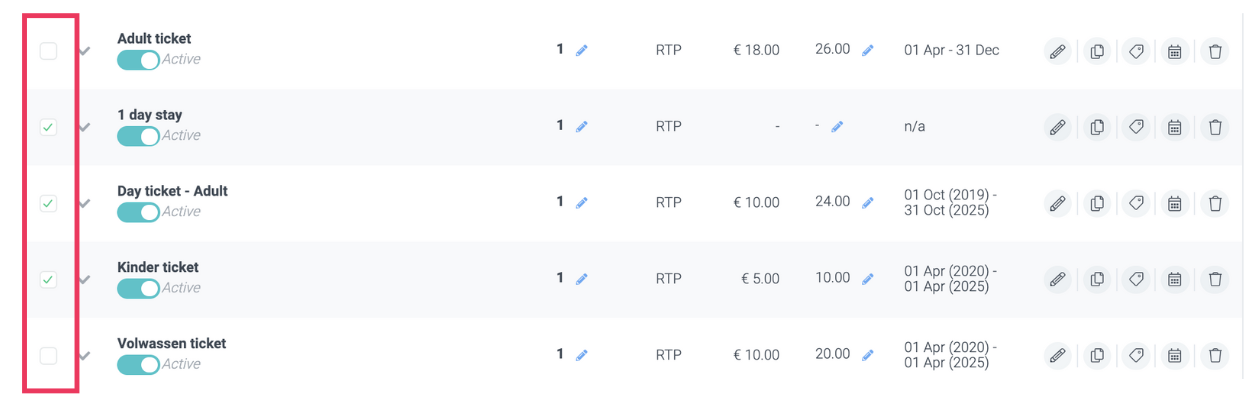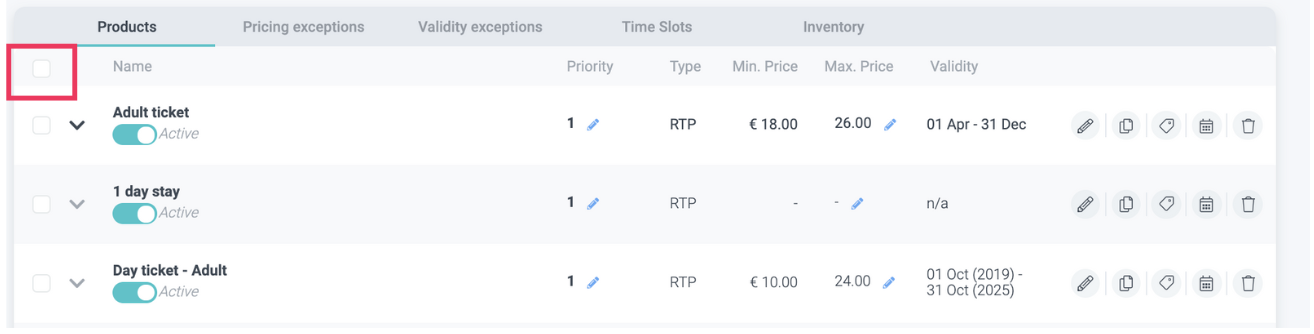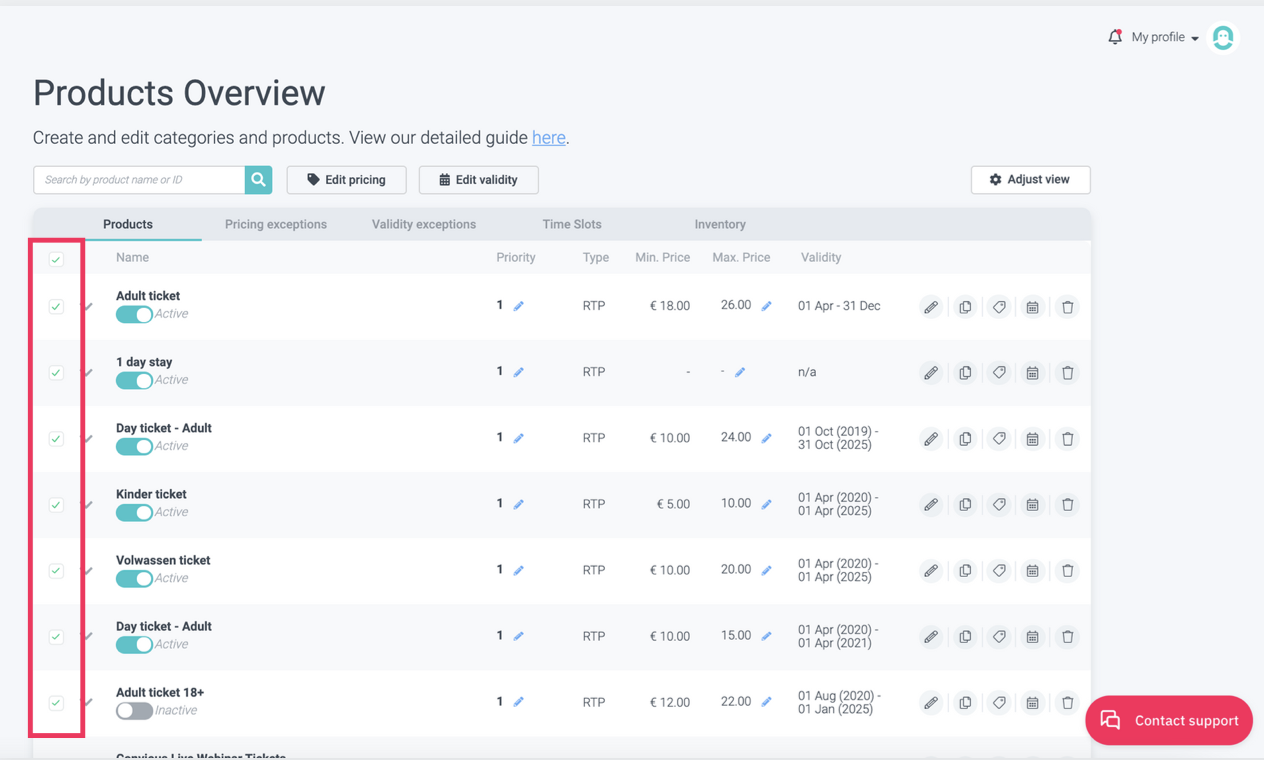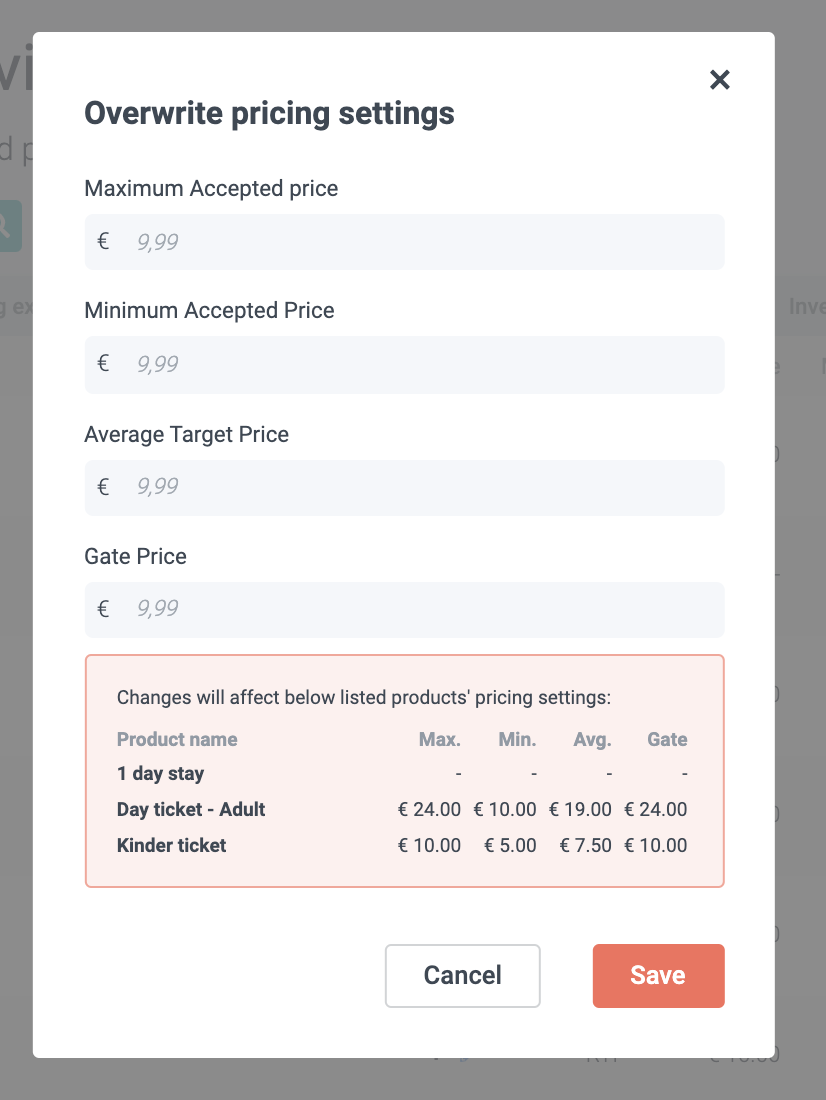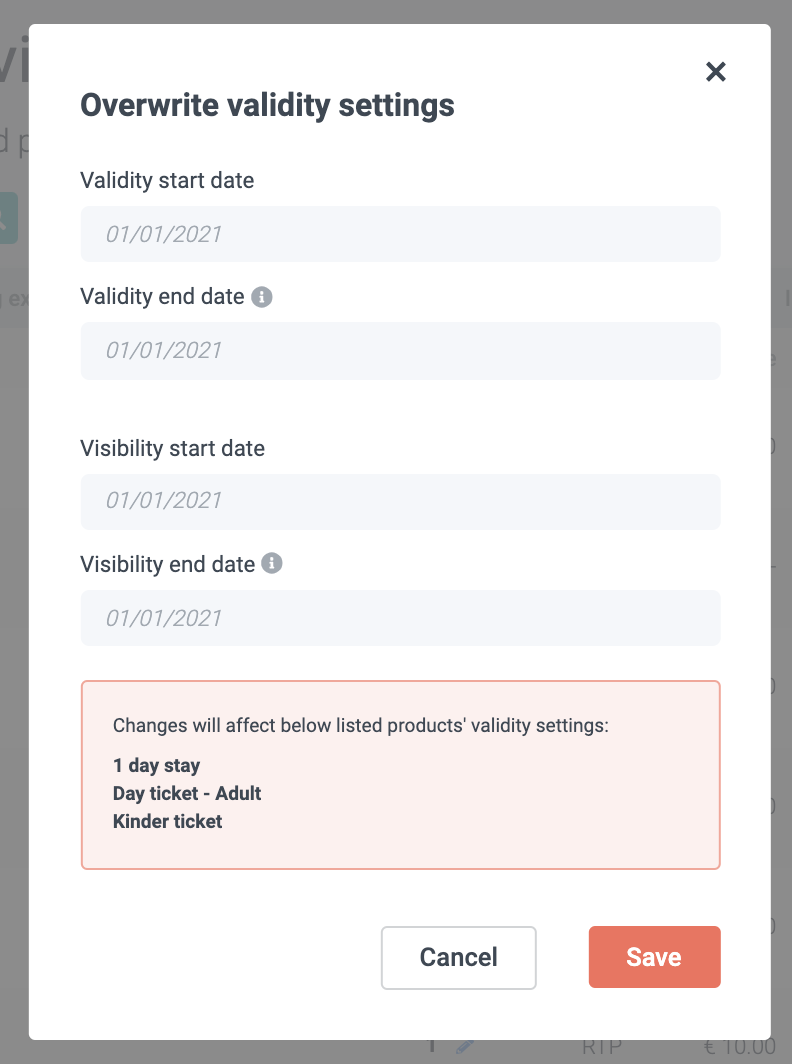Whether you are reopening or want to implement a change in your validity or pricing policies, you can bulk edit several products at once to avoid mistakes and speed up this process.
1. Head over to your products page within your main menu.
2. Choose Adjust View in the upper left above your product overview, and choose Product view.
Now, you see all your products on one page.
You can extend the view and view where they are attached by clicking on the arrow:

Please note that bulk editing is only possible if the pricing type of the selected products is the same.
To make sure you select only products with the same price, you can either check the Type column or select a pricing type to filter.
If you have many products, you can also search for them by name In the search bar.
3. Select the products you want to edit by ticking the checkbox on the right.
If you select the upper box, you will select ALL products.
4. Once the products are selected, you will see the following to appear next to your search bar:
5. Now select either
a) Edit pricing
or
b) Edit validity
5a) Now, you can overwrite your pricing settings.
In this example, we used RTP, which means you can and need to set a new maximum accepted price, minimum excepted price, average target price and a gate price.
At the bottom, you can see the current prices of all selected products as a reference.
5b) Or overwrite your validity settings by setting a new start date, end date as well as visibility start and end date.
Here you can recap the products you are editing the validity for.
6. Once you have overwritten your settings, make sure to hit save.
Done!
Are you updating your products because a new year is starting? Then we advise making sure to check the visibility of your products!
You can do this on the product level via Edit Validity > below the validity you will see the Visibility start and end date.