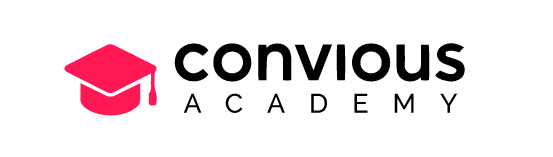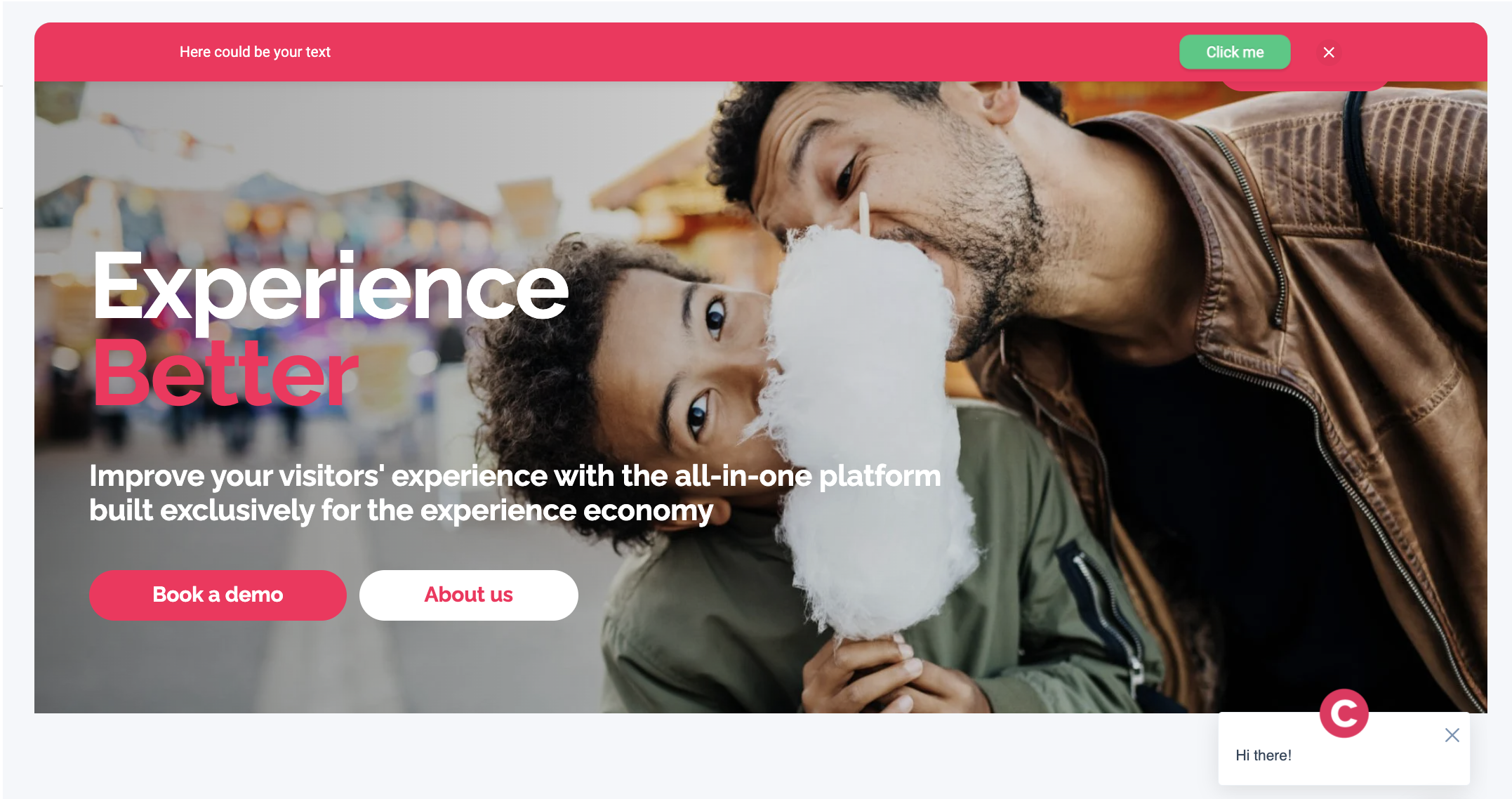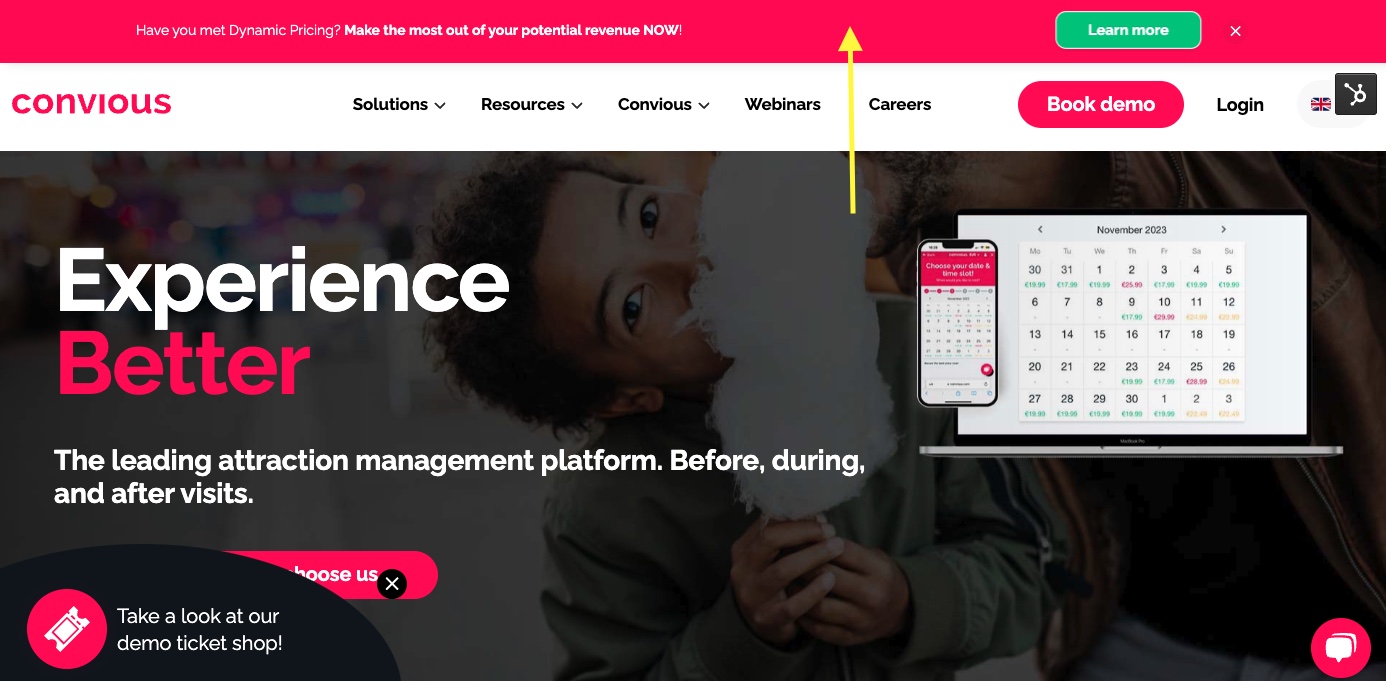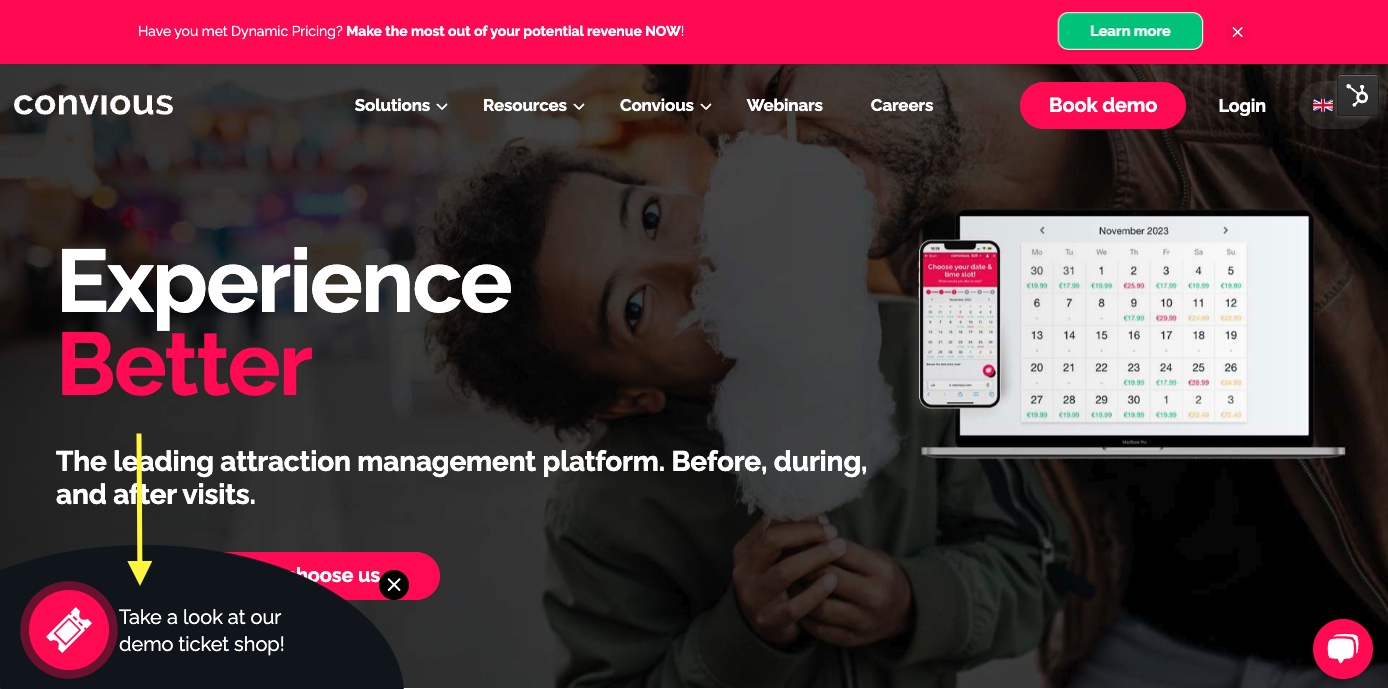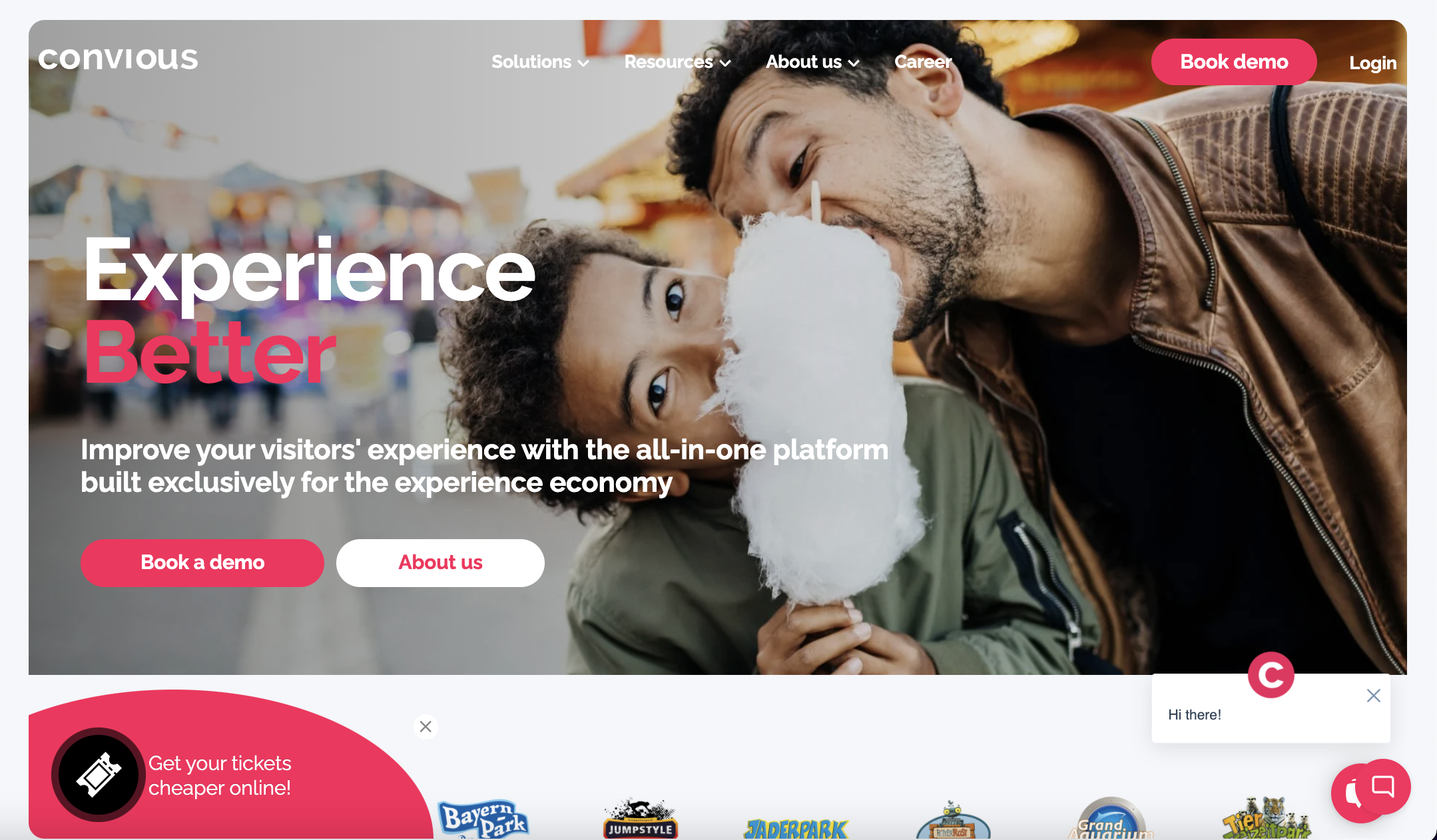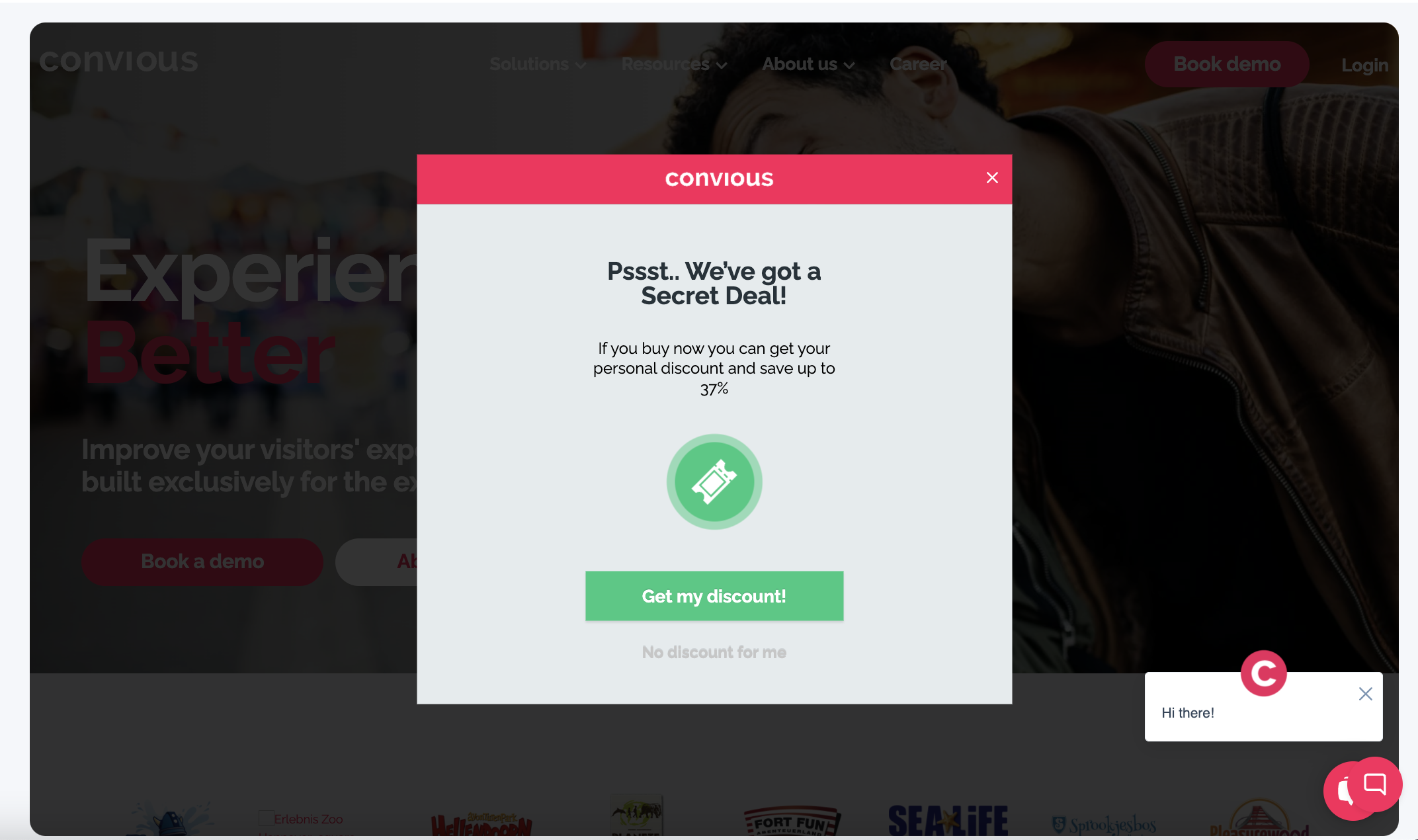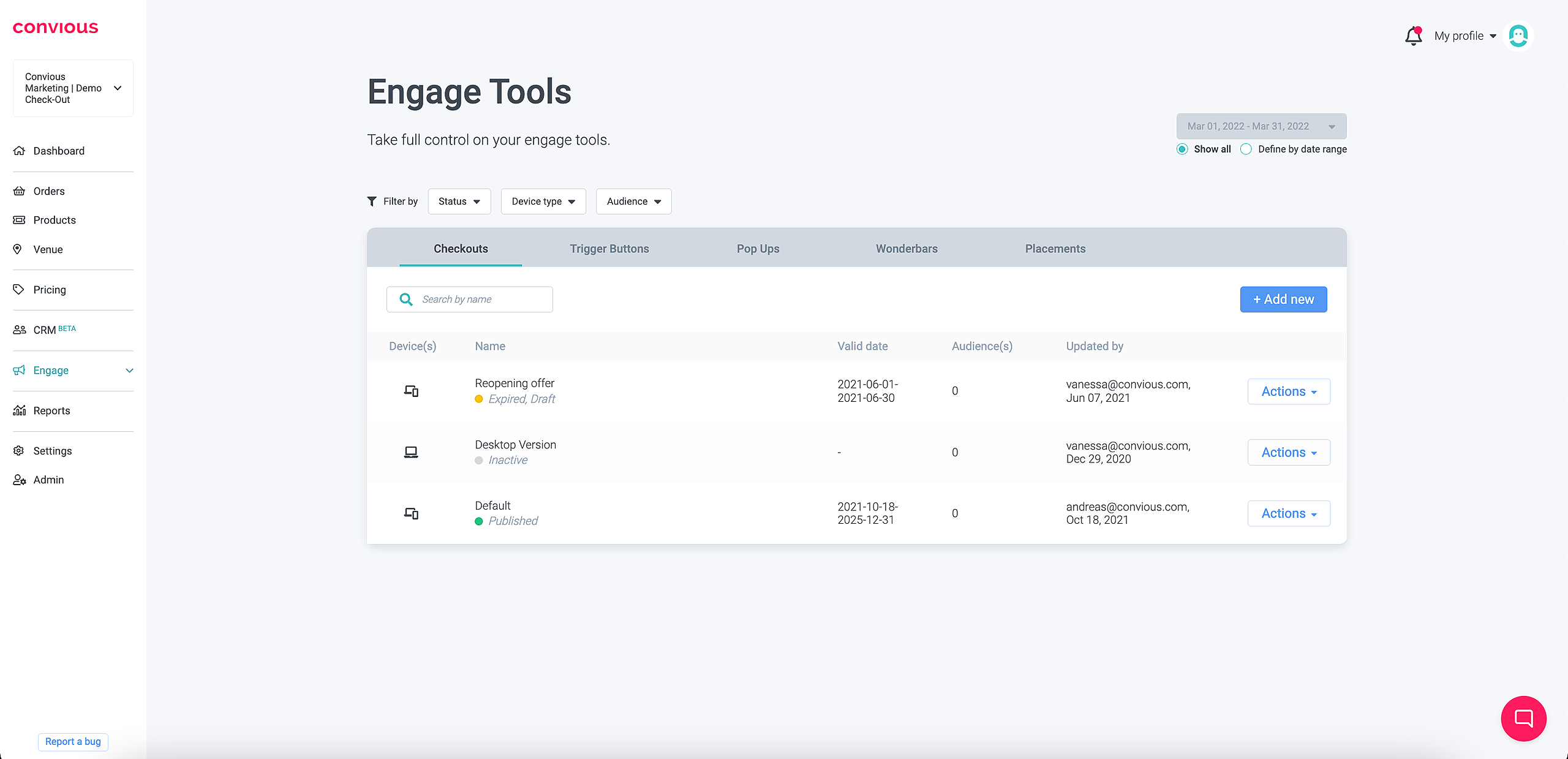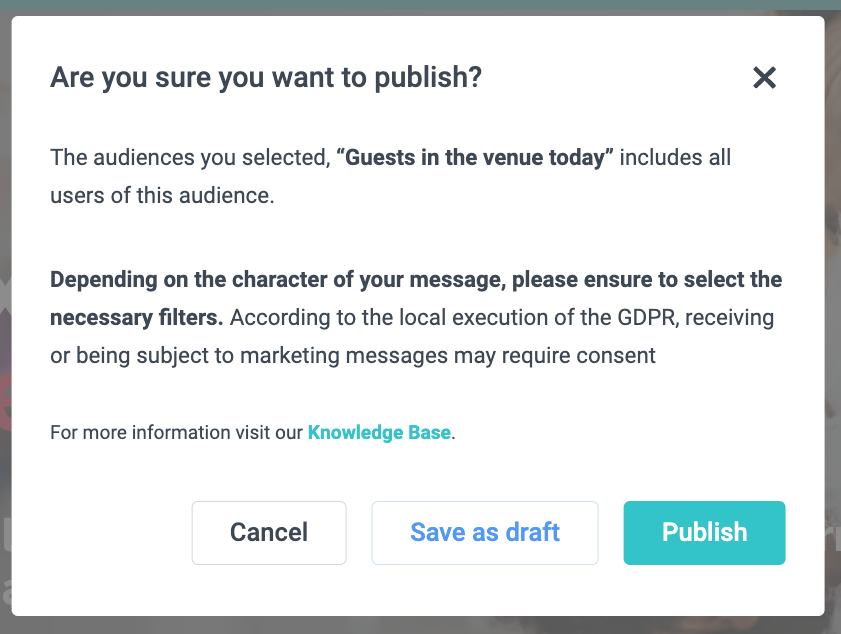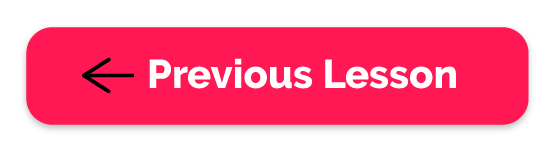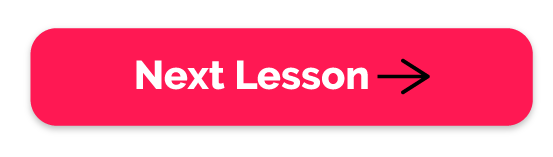Why are your Engagement Tools so important?
One of the main goals of your website is selling tickets through your Convious Ticketshop. Engagement tools provide you with different opportunities to do precisely that. See them as part of your marketing efforts and sales strategy to drive attention to the different products your venue offers.
Pro tip: When working with the Engagement Tools, always make sure they fit with your venues branding (you can easily adjust their look and feel within your Control Panel).
Types of Engagement Tools
Wonderbar
The WonderBar is an engagement tool designed exclusively for Conversion Rate Optimization (CRO). It's a great tool to connect with your online visitors and show them all the packages and tickets you are offering and eventually turn them into paying customers.
You will be able to adjust things such as a default language, the text to display, and also the button text. You can try several options to see which works out best for your audience.
Branding-wise, you will be able to select the font, font size, the color of the bar, the color of the text as well as the colors you want to display the button in. All of this in order to match your brand’s look and feel.
If you are starting out with Convious, you should begin by setting up your WonderBar.
Some tips when using the WonderBar:
- Have a clear message, tell your visitor what you want them to do. Maybe use it to communicate your season promotion, re-opening, or to give a discount.
- Make sure it fits your website’s branding. People won’t trust the WonderBar tool if it doesn’t look native to your site.
- Test, test, and test. Test your tool and see what makes your audience react. Try changing the color of the button, the color of the bar, even try changing the message.
Trigger Button
The Trigger Button will help you attract your website visitor’s attention and convert them into buying customers. This tool appears in any corner of your website you decide, with an engaging, customizable text (e.g., Discover your perfect ticket price).
Once clicked on, the trigger button opens the Convious checkout, showcases your different products, and allows you to sell more tickets online at better prices, based on the different pricing strategies you have chosen: Dynamic Pricing, Real-Time Pricing, or Rule-Based Pricing.
You will be able to modify the same aspects as mentioned in the WonderBar: text, languages, font, color, size, etc.
Check out how to set up and edit your Trigger Button
Some tips when using the Trigger Button:
- Keep it on the bottom left of your website. Our product team has spent quite a lot of time doing some user testing, and we have gotten to the conclusion that visitors tend to engage more with the trigger button if it is located at the button left.
- Use actionable verbs and combine them with a certain sense of urgency, and you will probably see an increase in your conversion rate. Ex: ‘Limited offer. Buy now…’
This is another example on how the Trigger Button looks once published:
Pop Up
If you are a digital marketer, you probably have heard about the strategy of using Exit Intents or Pop Up’s and their effectiveness, taking into consideration that more than 70% of users leave websites without taking any action.
A Pop Up is a message displayed to your website visitors when they attempt to navigate away from your website. The sole purpose of the exit Pop up is to convince them not to leave, but take the desired action instead (like buying tickets)
Check out how to set up or edit your Pop-Up
Some tips when using the Pop-Ups:
- Empathize with your visitors. Tell them you understand that they are not interested right now. Phrases like “Not ready to buy yet?” or “Sorry to see you go” would work great to reinforce this aspect.
- Have a clear call to action. You should have a clear button that shows your user what your intention is. It could also be interesting to offer them a certain percentage of discounts just to re-catch their attention.
- Give them an exit option. We know they want to leave (hence the name exit intent), so let’s give them the option to do so. Include texts like “no thanks” or “no, I don’t want to claim my discount” in order to highlight the benefits of your offer.
Variations
When talking about variation, we mean an alteration you can make for each tool. You can have each of your engagement tools in three different variations:
- Mobile: You can configure and customize your engagement tools mobile-friendly. These are hand-held devices that include a phone. Maybe you want to change color or use less text.
- Desktop: Configure your engagement tools for people who are only visiting you through a computer (desktop). These are desktop or laptop devices with screens larger than 7" in diagonal.
- Default: If you haven’t set up any of the previous variations, this will be the version displayed for both Desktop and mobile, including unknown devices.
Make your website irresistible using the power of personalization: Audiences in Engage tools
If you have the Advanced Engage Tool (including Audiences) version included in your partnership with us, you can target your website users and create personalized experiences for them. This will improve their online purchasing and booking experience and can, at the same time, have a direct impact on conversion.
Do you want to give your season pass holders quick access to the reservation flow? Or make sure your visitors in the venue today have all the information at hand or find the parking ticket they may have forgotten.
All these are good examples of personalization based on an audience.
Do you need more inspiration to target your audiences and make the most out of your opportunity? View this article for some campaigns per audience.
First things first:
Define the character of the message you have prepared.
Why? Because you can't just use your customers' information for marketing purposes without their consent. But you can target them if the purpose behind your message is merely related to the service you offer.
Service message: The communication of that parking is not possible on parking lot 1 today is considered vital to the service you deliver and, thus, a service message.
Marketing message: Targeting your customers to offer parking tickets or upsell a special meal deal is considered marketing.
In most cases, If your message is a marketing message, you need to include your visitor's consent to be compliant with the GDPR. Here we have a marketing cookie checkbox you can tick to define that this Engage Tool version will only be shown to those who consented to have their data used to personalize their experience on your website.
To ensure you are double-checking yourself, we implemented a security pop-up that will remind you to check whether you have set the right filters before you publish. It will only appear if the marketing cookies checkbox is unticked.
If you're sure to have it all set up right, hit Publish. If you want to revisit it and come back later, hit Save as a draft and if you want to edit it right away, just hit Cancel, edit your version, and hit publish once again.
Combining the Engagement Tools
Even though your Engagement Tools are powerful by themselves, the best way of using them is by combining all of them as part of the same strategy. Some things to keep in mind:
- Make sure all of them are branded similarly, so they look as part of your whole website.
- Make sure all of your buttons (also known as Call-to-actions) redirect to the same place. We strongly recommend that they redirect to your Convious Checkout.
- Use the same tone of voice throughout the different tools.
If you want to see how your Engagement tools are working, make sure to constantly refer to the Engagement Tools Report.
Time to practice!
- Set up your WonderBar, Trigger Button, and Pop-Up if you haven’t previously done so.
- Edit the style and try out communication approaches.
- Create a mobile and desktop variation for each of them.
Check yourself
- Do you know which are the three Engagement Tools you can customize in your Control Panel?
- Do you know how to set them up/ edit them?
- Do you know how to create variations based on devices?
- If you answered all of the above with“yes,” congratulations! You are on your way towards mastering your Convious Control Panel.