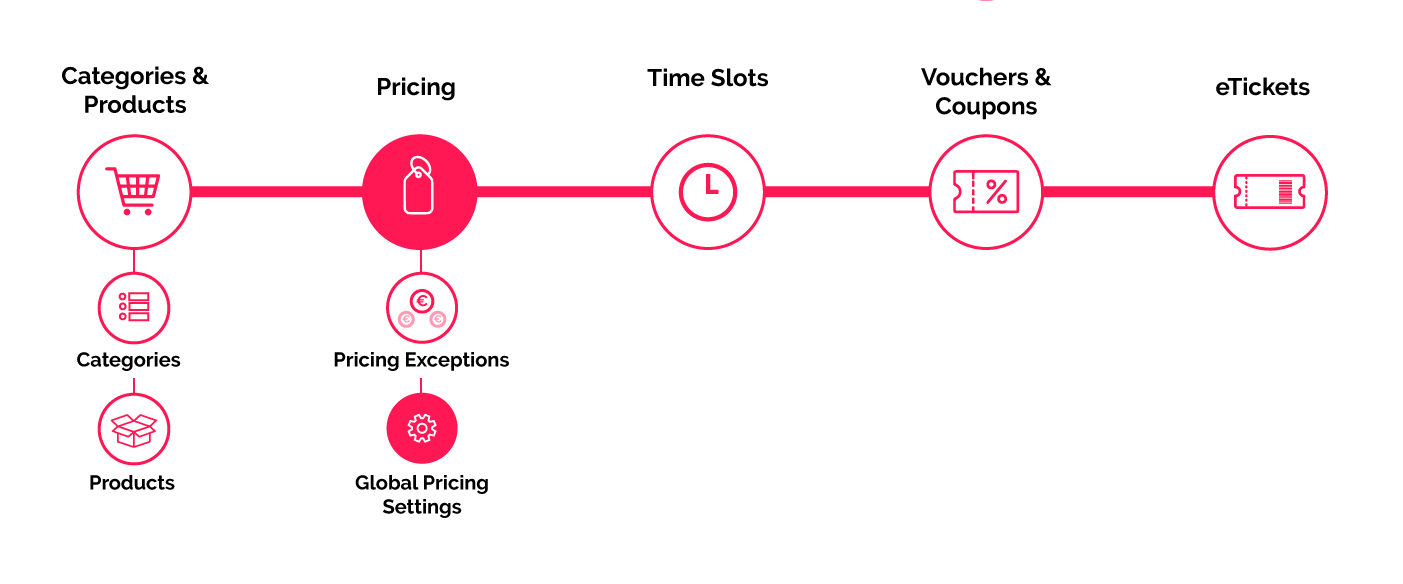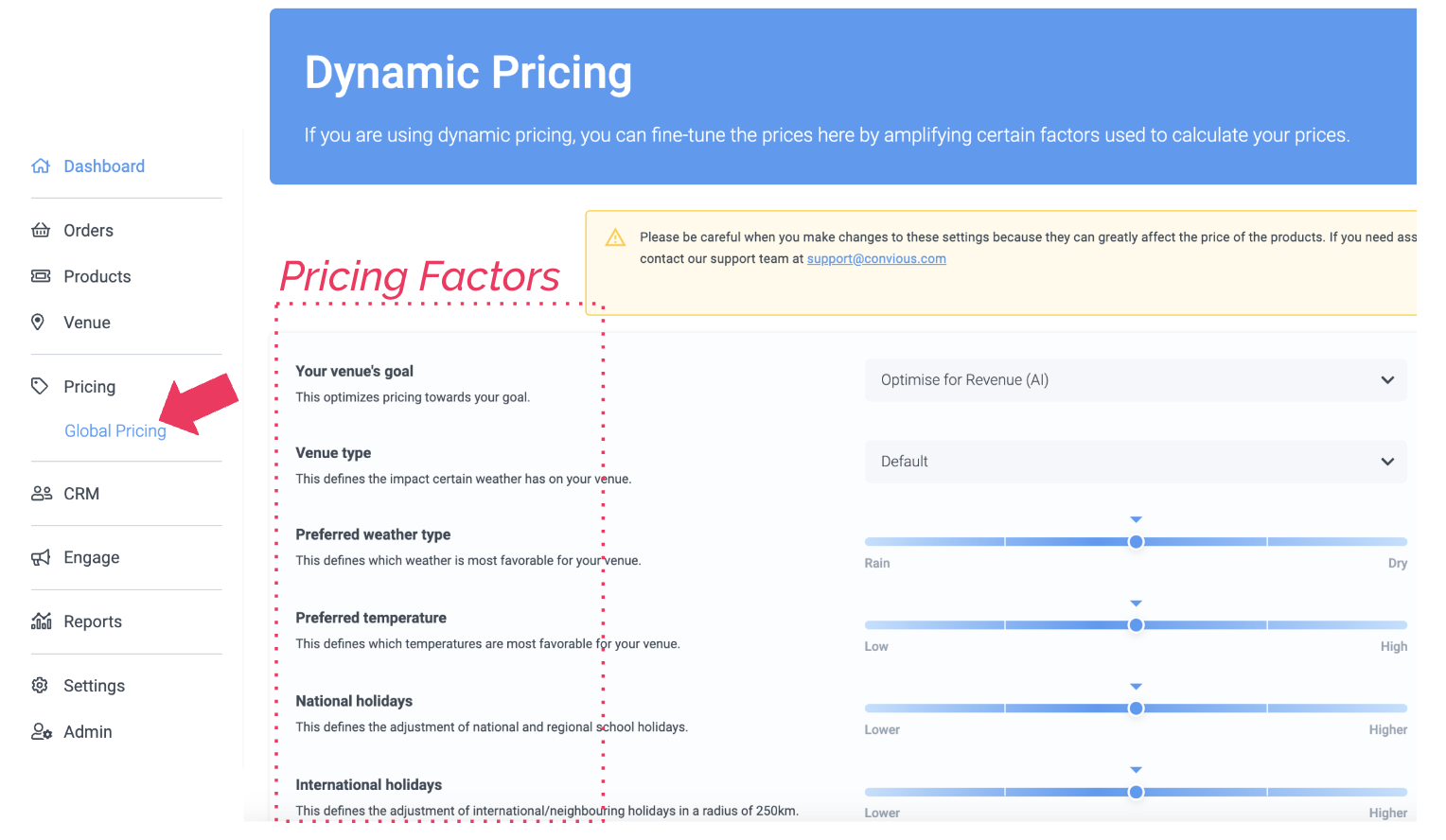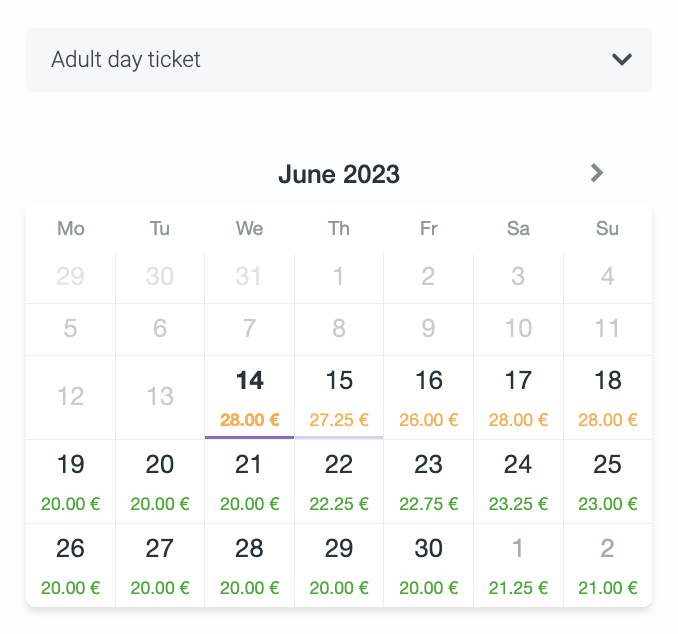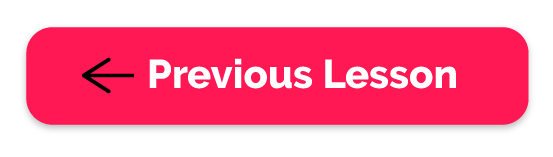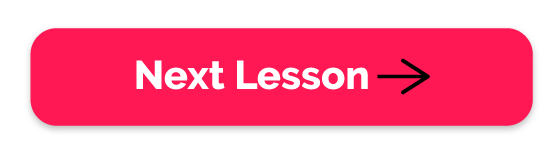Why is this important?
If you are using a dynamic pricing strategy understanding your global pricing settings will provide you with two advantages:
- See how our algorithm picks up on the perfect pricing configurations for your venue.
- Allow you to influence your pricing configurations to reach specific goals.
Our Dynamic Pricing solution offers advanced settings that allow you to customize prices based on various factors, including weather conditions, urgency, day type, and month, among others. It is crucial to note that these settings provide additional adjustments on top of the recommendations provided by your chosen pricing strategy.
Each strategy already considers these factors to an extent deemed significant for the strategy. However, since every situation is unique, you have the flexibility to further customize these settings to better align with your specific requirements. It's important to note that any changes made are your own responsibility.
Let us dive in
Click on: Pricing -> Global Pricing
Start by reviewing the calendar preview, which showcases how prices are calculated. This will give you an understanding of the impact various configurations can have on the prices. Experiment with different settings to observe the corresponding effects.
Your strategy
Select Your Preferred Strategy from Our List
For more detailed information about each strategy, please refer to the following section: Variety of Baseline Strategies
Utilize the sliders below to fine-tune the prices according to your preferences. The default settings, indicated by small blue triangles, are calculated based on our best practice experience. Begin with these default settings and make adjustments as desired. It is important to note that even though these factors are positioned in the middle, they are still considered at a level that is crucial for the core of the strategy.
We utilize icons to clearly represent the key effect on the pricing.



Schedule based adjustments
Attraction type
The attraction type option offers three choices: Default, Indoor, and Outdoor. These choices determine how weather conditions impact prices. For indoor attractions, rain and lower temperatures are considered favorable, while outdoor attractions thrive in sunny weather with temperatures around 23 degrees Celsius. By selecting these options, we will introduce additional price adjustments based on weather conditions.
Please keep in mind that opting for this adjustment will result in fluctuating prices based on the weather forecast. If you wish to avoid price reductions, it is recommended not to select this setting at any time.
Preferred weather type
To customize weather type preferences individually, you can use the following option. By moving the slider to the right, you express a preference for sunny days, which also leads to higher prices during those days. To understand the effect on ticket prices, refer to the calendar preview.
Conversely, moving the slider to the left signifies a preference for rainy days, resulting in higher prices when rain is anticipated.
Preferred weather temperature
To customize weather temperature preferences individually, you can use the following option. By moving the slider to the right, you express a preference for higher temperatures, indicating the desired impact on price calculation. Observe the effect on ticket prices in the calendar preview, as prices for days with favorable temperatures should be increased.
Conversely, moving the slider to the left signifies a preference for lower temperatures, resulting in a corresponding impact on price calculation.
National holidays
To adjust the price impact on national holidays, you can utilize the holidays toggle. If you prefer prices to be higher than what the default strategy suggests, move the slider to the right. Conversely, if you want prices to be lower than the default strategy suggests, move the slider to the left.
Under this configuration, we consider both national public holidays and school holidays specific to the region where the attraction is located.
International holidays
In addition to national holidays, you have the option to make corrections based on international holidays. We consider regions within a 250 km radius for this purpose.
If you prefer prices to be higher on international holidays, move the slider to the right. Conversely, if you want prices to be lower, move the slider to the left.
Visit today at box office price
Online tickets are typically offered at lower prices compared to box office prices. However, when visitors purchase tickets on the day of their visit, you have the option to decide whether to incentivize online ticket purchases to save on staff costs or to set equal prices. By turning on the "Visit today at box office price" option, you can make the prices equal for both online and box office purchases.
Reward early bookings
Encourage early bookings by offering discounts for advance purchases. Adjust the discount amount using the sliders and specify the starting point of the discount by setting the minimum number of days considered as "early." The discount will gradually increase from this specified date until 30 days prior to the visit and remain fixed at that level. Use the toggle to set the desired extent of discounts you are willing to offer. Sliding it to the right will increase the level of discounts applied.
Charge late bookings
Promote early bookings by applying an additional charge for late bookings. Customize the extra charge using the sliders. The charge will gradually increase from the identified early booking period towards the visit dates. You can preview the effect on the calendar to observe the impact. Use the toggle to set the desired extent of discounts you are willing to offer. Sliding it to the right will increase the level of charge applied.
Define popular visiting hours
(!) This field is only relevant if you are using timeslots.
To give more significance to specific periods of the day that are popular, please tick the box. This will result in higher prices for the selected timeslots. You can then check the calendar preview and click on specific dates to observe the effect on timeslots.
Refine price for weekdays
To adjust prices on specific weekdays, use the corresponding sliders. Move the sliders up or down to increase or decrease prices accordingly.
Refine price for months
To adjust prices on specific months, use the corresponding sliders. Move the sliders up or down to increase or decrease prices accordingly.
Time to practice
Navigate to your global pricing settings and have a look at your current settings. Remember: we highly recommend trusting your Convious experts and the algorithm, which is basing its decisions on a growing load of your very own data. However, you can try around with the settings and see how optimizing for different goals or prioritizing other days may impact your prices without saving the settings by hitting Exit before you leave your global pricing settings. Select a product on the right-hand side and see the impact a change may have in real-time on the real-time pricing calendar.
Generally, note that the industry and type of venue should not be adjusted since these are fairly static factors.