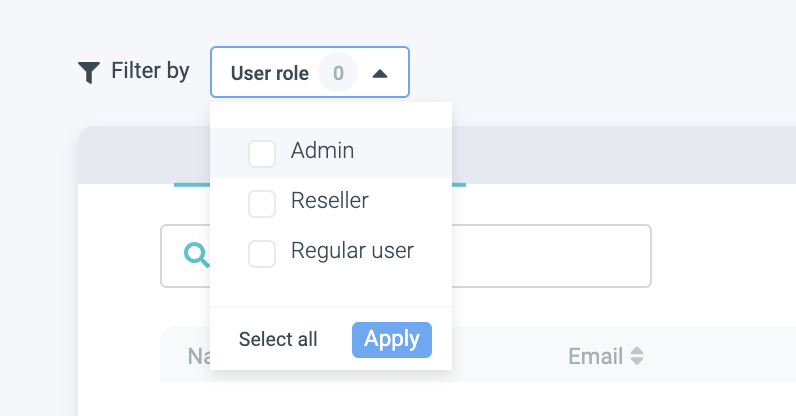Why is this important?
As an Admin, this is one of the firsts steps you should take before diving into other sections of the Control Panel. Without the correct permissions, your team will not be able to use the Control Panel at its fullest. Think of it as opening the correct doors!
Adding new users
Inviting new users to your Control Panel and give them permissions accordingly will take you less than 5 minutes. This is how you do it:
- Go to the left-hand menu and scroll down to “Users” under the "Settings section"
2. You will see all the users that are invited to the account. You can either edit existing users’ settings or add a new user.
3. Enter the email address of your teammate, set permissions accordingly, and save.
Types of permissions
You will probably want to limit some permissions based on the user’s role in your team. Here are all of the permissions types available.
User Roles
- Admin: Mark Admin if you want to make this user an administrator of your account. Admin users have all permissions enabled by default.
- Reseller: If you are using our Reseller module, then invite a reseller as reseller user. They will be able to see their own order management. More information about resellers you can find here.
General Permissions
- Access Analytics: Enabling this permission will allow the user to access and view the Analytics Reports. This report is a combination of multiple reports where you can access information like expected visitors, revenue generated, the number of transactions, tickets & upsells sold, and average cart size. Click the dropdown menus to start exploring.
We recommend this type of permission to your Management team since it is a good overview of how your venue is operating.
Order Permissions
- Access Orders: With this permission, the user will be able to see and access all the orders (tickets sold)
- Edit Orders: The user will be able to edit the email the order came from, the visit date, and the time-slot chosen (if applicable)
- Export Orders: The user will be able to export the orders in a.CSV or.XLSX file
- Refund Orders: The user will be able to refund orders through the Control Panel
We recommend this type of permission to your box office team and customer support team since they will be able to manage the orders.
Codes Permission
NEW in 2024: Access Codes
Admins now also have the possibility to give regular users access to the codes (ticket barcodes, reservation codes and discount codes) in the Control Panel.
- Access codes: The user will be able to access and change codes in the Control Panel
WARNING: please make sure that users with this permission are properly trained before giving them access to this functionality of the Control Panel.
Engage tools
- Wonderbar / Pop Up / Trigger Button: The user will be able to create, edit, and publish your engagement tools, directly from your Control Panel. You can choose between giving the user “view” or “edit” permission.
We recommend this type of permission to your marketing team since they will be able to modify colors and texts according to your brand.
Product Settings
- Pricing: The user will be able to set your ticketing pricing rules (minimum, average, maximum) and apply them automatically to your Convious Check-Out.
- Validity: The user will be able to set different validity date rules and exceptions to your products and publish them to your different products in the Convious Check-Out
We recommend this type of permission to your Management team since they will allow you to implement and edit your pricing strategy.
How to find your users
If you want to edit a user's permission but have many users in your Control Panel, you can use the role filters to find the correct user quicker. You can filter by Admin, Reseller (if you have the Reseller module enabled) and Regular user.
Time to practice
Let’s put all this knowledge to practice! Add your team members into your Convious Control Panel and give them permissions accordingly. If you have different teams, give them different types of permissions.
Check yourself
- Do you know how to add a new user to your Convious Control Panel?
- Do you know how to edit permissions?
- Do you know what each permission means?
If you answered “yes”, congratulations! You are on your way towards mastering your Convious Control Panel
Other articles you might be interested in: